Almost half of small businesses owners run marketing entirely on their own. If that’s your case, having a set of handy marketing tools is a life saver. Especially if those tools don’t require having a marketing background, coding skills, or downloading a ton of different apps.
We’re talking about the Zotabox app: 20+ Promotional Sales Tools. This app allows you to run various promotional campaigns on your website, as well as grow your email list, and build credibility and connect with customers. We’re talking popups, header bars, email capture forms,
Check out all the different ways you can use the Zotabox app to streamline your promotional efforts — especially if the point marketing person for your store is you.
In this post:
- Convert Site Visitors Into Customers
- Grow a Potential Customers List
- Build Credibility with Customers
- More Tools from Zotabox
- How to Install Zotabox to Your Ecwid Store
Convert Site Visitors Into Customers
The following ways are great for converting your store visitors into customers. But keep in
If the number of your store visitors is low, increasing your traffic is a good place to start. Not sure how? Read our handy blog post about attracting visitors to a new store, or listen to our podcast about driving the first 1,000 store visitors.
Add a header bar to your site
A header bar lets your customers know about special offers, free shipping, new arrivals, money back
Customize the bar however you’d like, test different
Tip: Pair a header bar with a countdown timer to create a sense of urgency when running a sale.
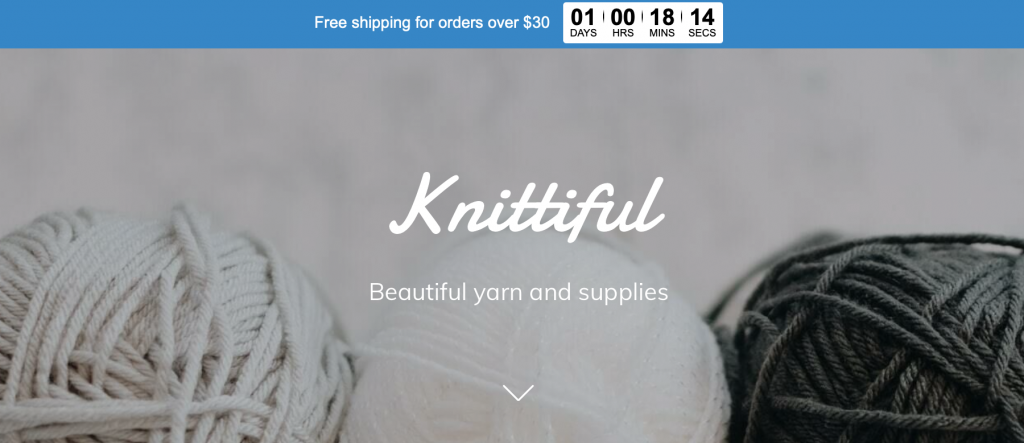
An example of a header bar created with the Zotabox app
Add a pop-up to your site pages
What’s great about Zotabox popups is that you can configure to your liking and for maximum effectiveness. When overused or configured poorly,
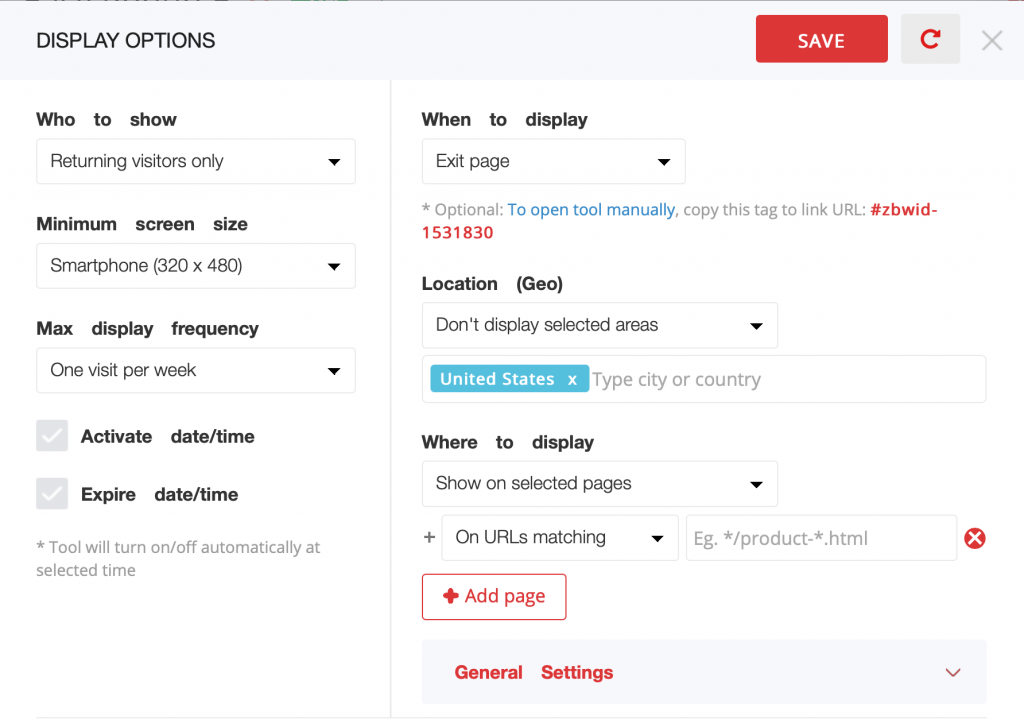
Set up display options to make
For example:
- Choose who you want to display
pop-ups to (all visitors, new visitors, returning visitors, or active visitors only) - Set activation and deactivation dates for your popups
- Choose when to display the
pop-up (immediately after a visitor lands on a page, after a certain amount of time, after a certain amount of scrolling, or upon exiting a page.) - Set up the
pop-up frequency - Choose the pages on which you want to show the
pop-up - Choose what devices you want to display your
pop-up on.
When set up wisely,
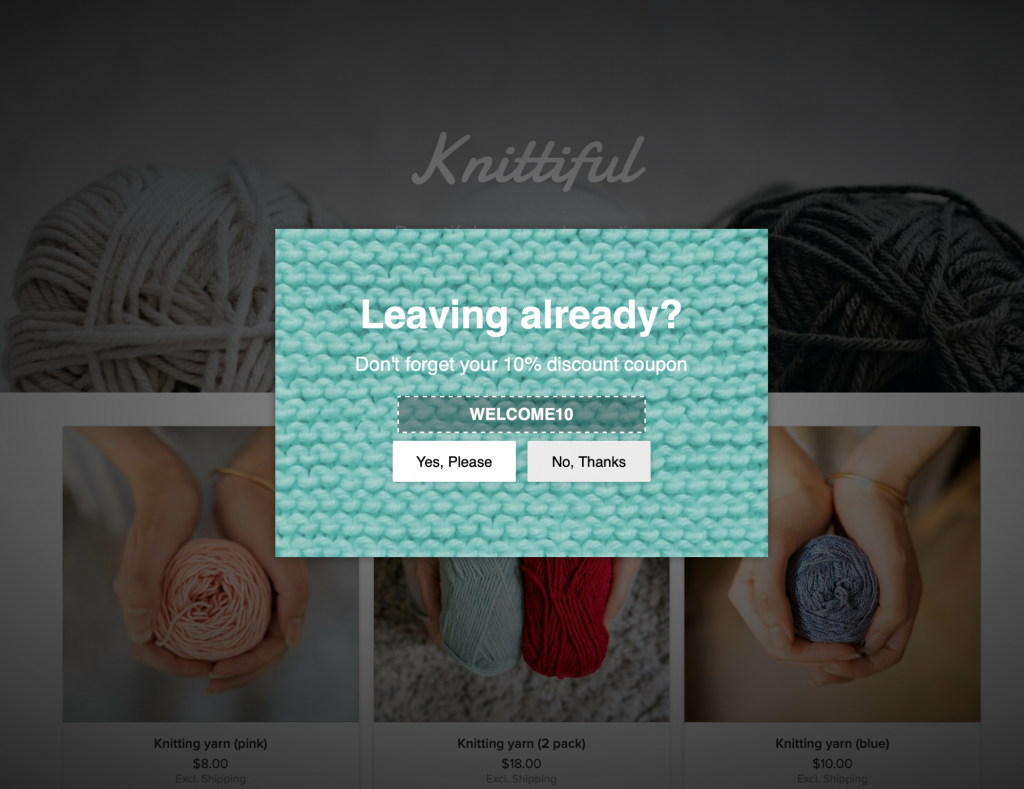
An example of a
Add a banner or a sticker to your website
Banners and stickers can also be used to let customers know about special offers or to direct them to specific pages on your website. The difference is that you can add text to a sticker, while a banner consists of a picture (though you can use your own picture that already has text on it as a banner).
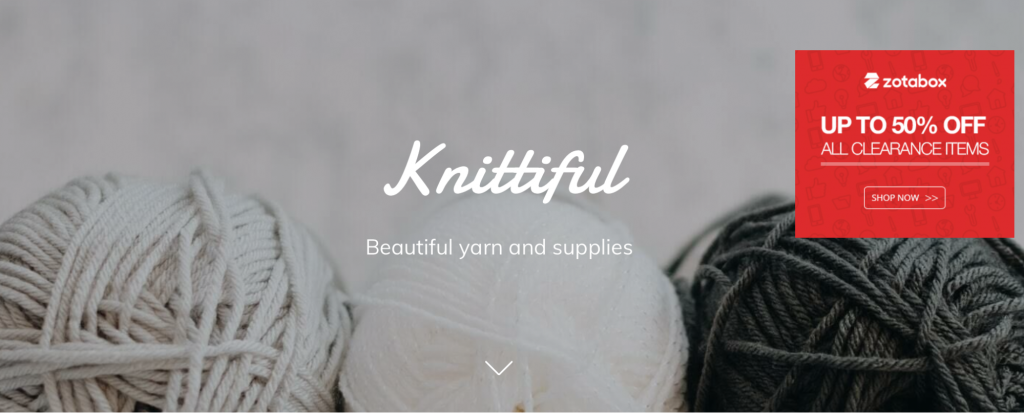
An example of a banner created with the Zotabox app
Tip: Stickers can be used to give directions to your customers, for example, explain how to enter a contest or inform them about current takeout rules.
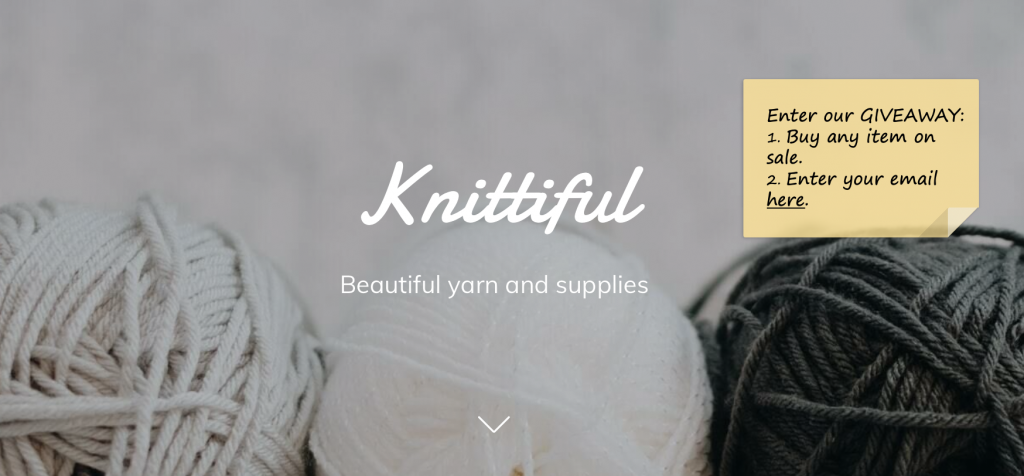
An example of a sticker added to the site with the Zotabox app
Another great thing about banners and stickers is that you can place them anywhere on your page. Just make sure it doesn’t clutter your screen and interfere with the shopping experience of your customers.
Just like other Zotabox tools, their banner tool is highly customizable, and has rich display options. For example, you can show a banner to visitors that come from a referral website, or display it to customers in only certain locations (say, if you run
Add a slide box or a notification box to your pages
Like the other tools we’ve mentioned, slide and notification boxes help you to inform customers of special offers and direct traffic to certain pages, but they’re specific in their ideal implementation.
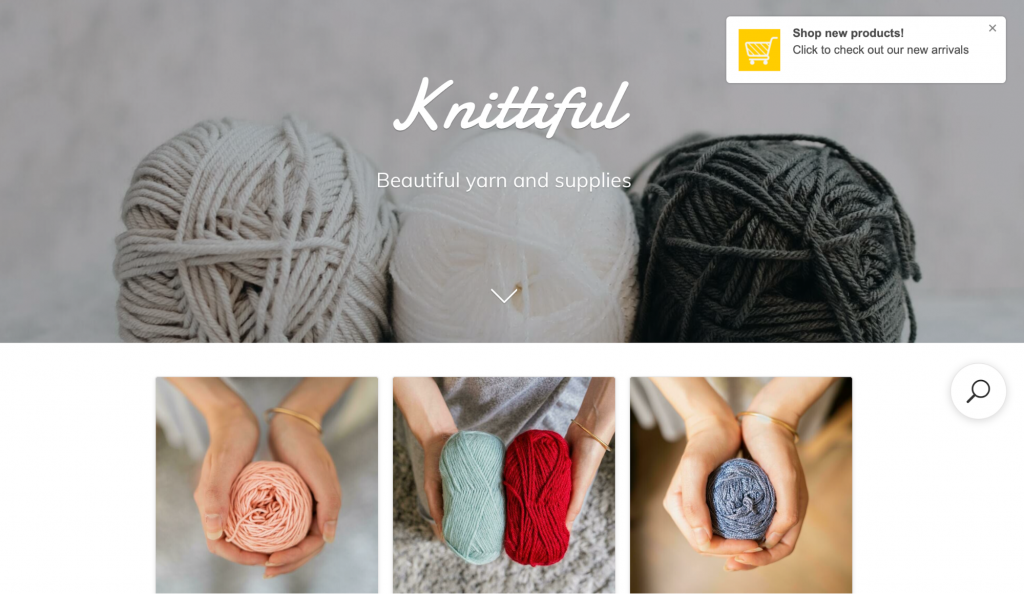
An example of a notification box you can set up with the Zotabox app
If
Tip: A slide box can also be paired with a countdown timer or a discount code, or used to capture customers’ emails.
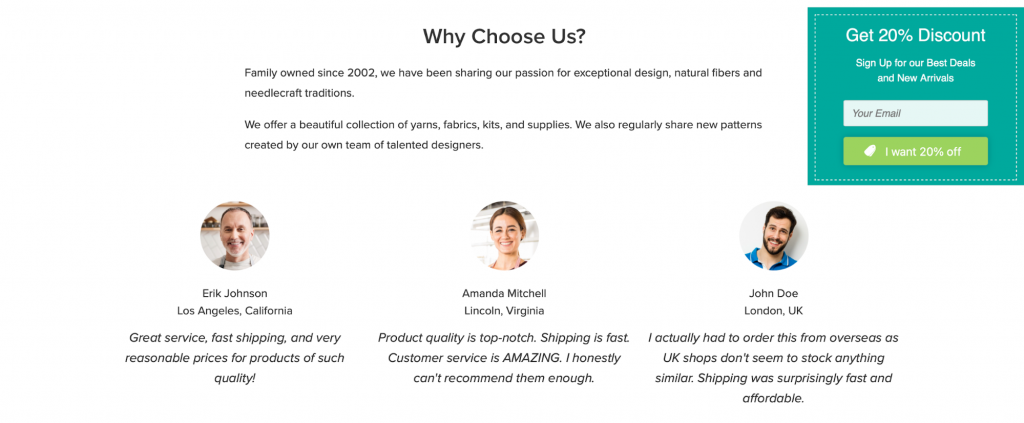
An example of a slide box created with the Zotabox app
It won’t come as a surprise that you can set up display rules for a slide box and a notification box, just like for any other Zotabox tool. For example, show it on selected pages only, or display it only to returning customers.
Use a promo box or a showcase slider
Both promo boxes and showcase sliders to promote certain products from your store. For example, you can use these tools to highlight
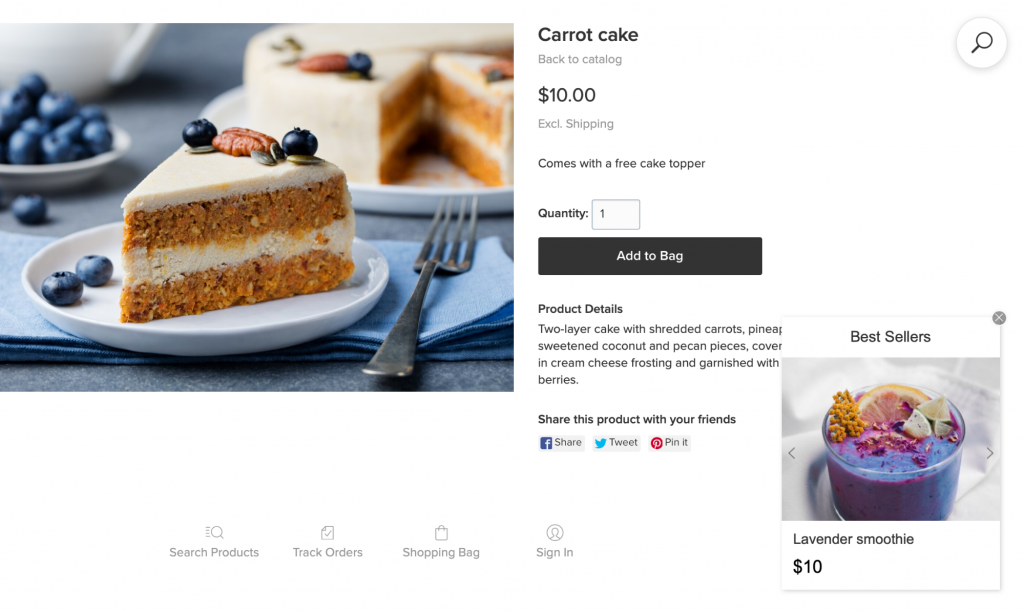
A promo box can be used to feature best selling products
The difference between the tools is that a promo box displays featured products one by one, and a showcase slider displays all items at the same time.
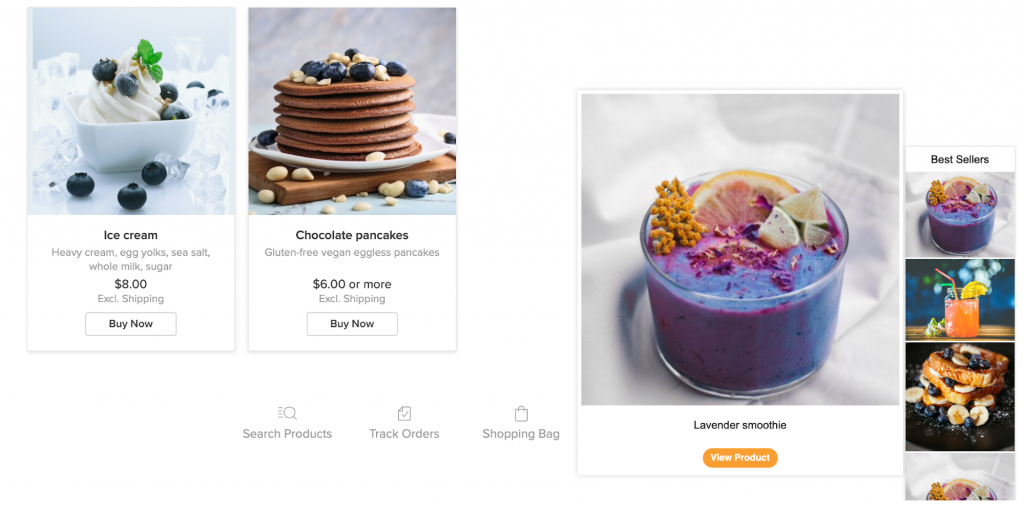
Hover a cursor over a product in a showcase slider to see its picture in detail
The settings for display rules for promo boxes and showcase sliders won’t disappoint either — they are just as rich as for the other Zotabox tools.
Grow a Potential Customers List
Capturing the email addresses of your site visitors is just as important as trying to convert them into customers. Even if they don’t make a purchase this time, you’ll be able to reach them via a promotional email later, potentially leading them right back to your store.
Use email capture pop-up
It’s the same
The background image and texts are fully customizable, so that you can tweak the visuals and copy to suit your brand. Don’t forget to set up the display rules, and start growing your email list!
Tip: Give visitors a reason to share their email by offering a discount or a free downloadable. Or, explain what exclusive content you’re going to share in your newsletter.
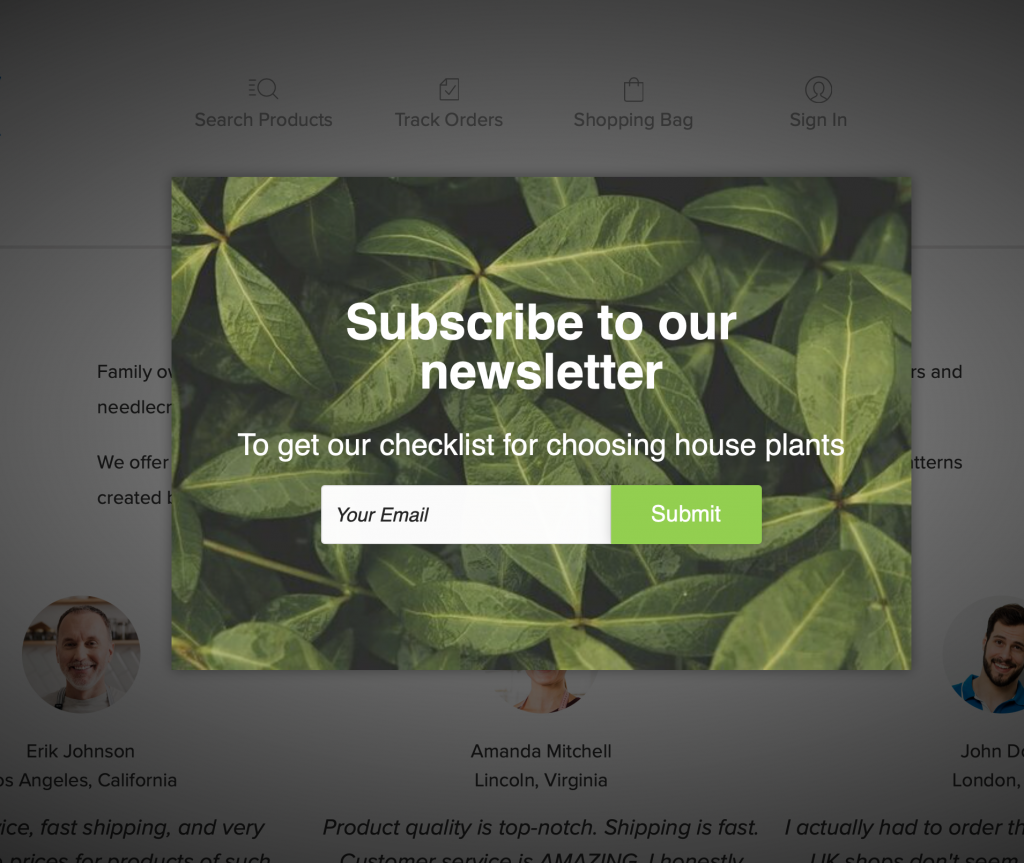
An example of an email capture
Add a contact form to your site
Some visitors might be interested in your product or service, but have doubts that might prevent them from following through on a sale.
Make sure they have a clear way of contacting you so that you can answer their questions, and clear up any lingering doubts by adding a contact form to your site. Customers’ emails will be sent to your mailing service just as the same as they do with an email capture
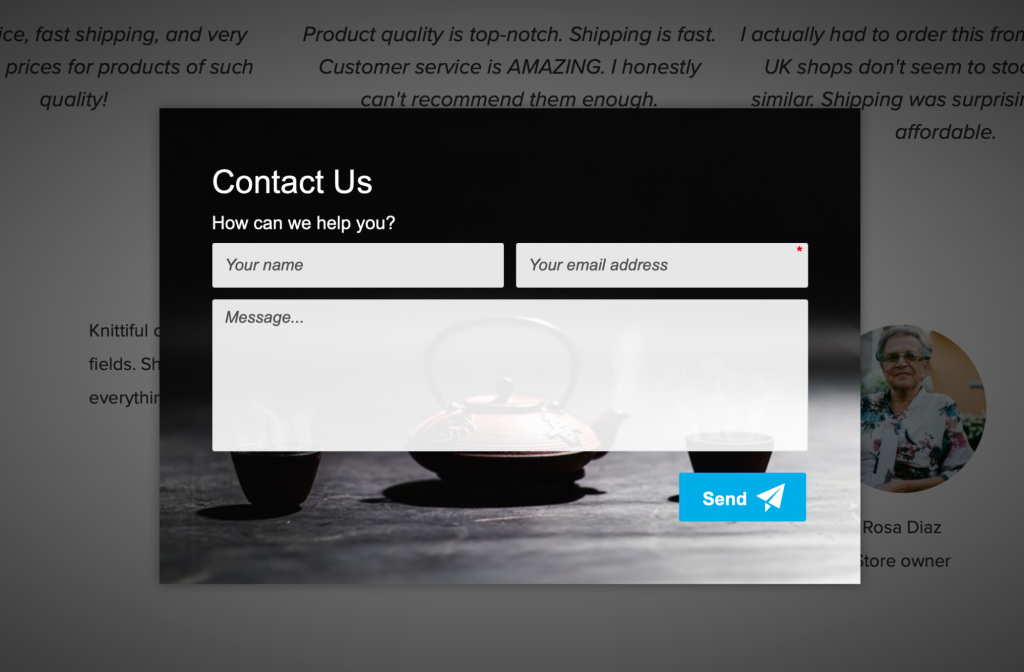
When customers click the “Contact” button on your site, they see this form they can fill in
You can even set up
Set up push notifications
This tool is different from email capture
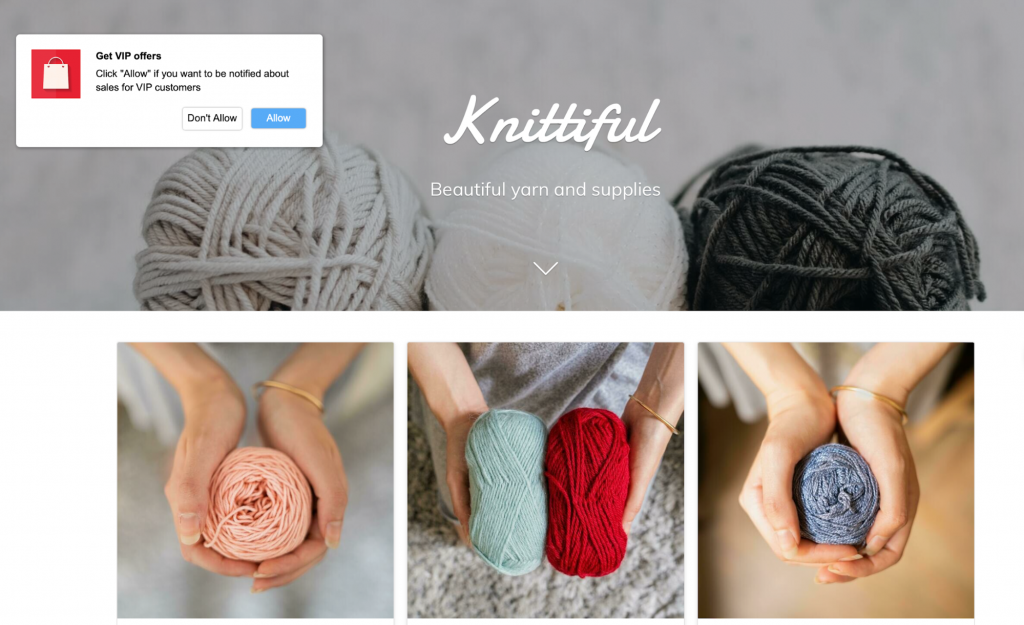
An example of push notifications set up with the Zotabox app
The tool is easy to implement and fully customizable, just like other Zotabox tools. You can even set up a welcome message for those who subscribe to your push notifications.
Check out a preview of your push notifications on different devices to make sure your messages look consistently great on all of them.
Build Credibility with Customers
One of the things that might prevent customers from buying is the lack of social proof. Ratings and testimonials can help you make sure that your customers know you can be trusted.
Display Facebook and Google reviews on your site
The Social Review tool allows you to automatically display existing Facebook or Google reviews on your pages in a separate slider. You can customize the reviews’ appearance to suit your site, and choose to show only 4 and 5 star reviews.
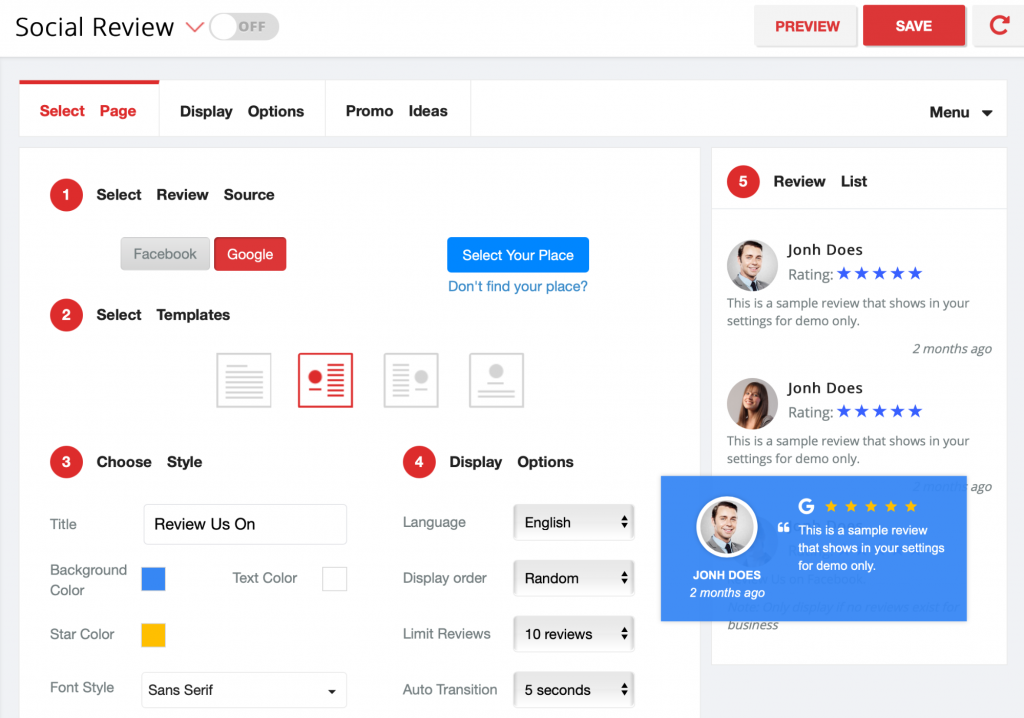
You can see a preview of your social reviews when you set them up
Keep in mind that if you don’t have reviews on Google or Facebook, the tool will request your visitors to review your business there. That can be counterproductive, as not all site visitors are actual customers who are ready to give you a review. It’s better to activate this tool only if you already have positive and relevant reviews on Facebook or Google.
Again, don’t forget about display settings: for better results, show reviews on product pages instead of your homepage or other irrelevant site spaces.
Add testimonials to your website
You can use this tool to display customer testimonials in a
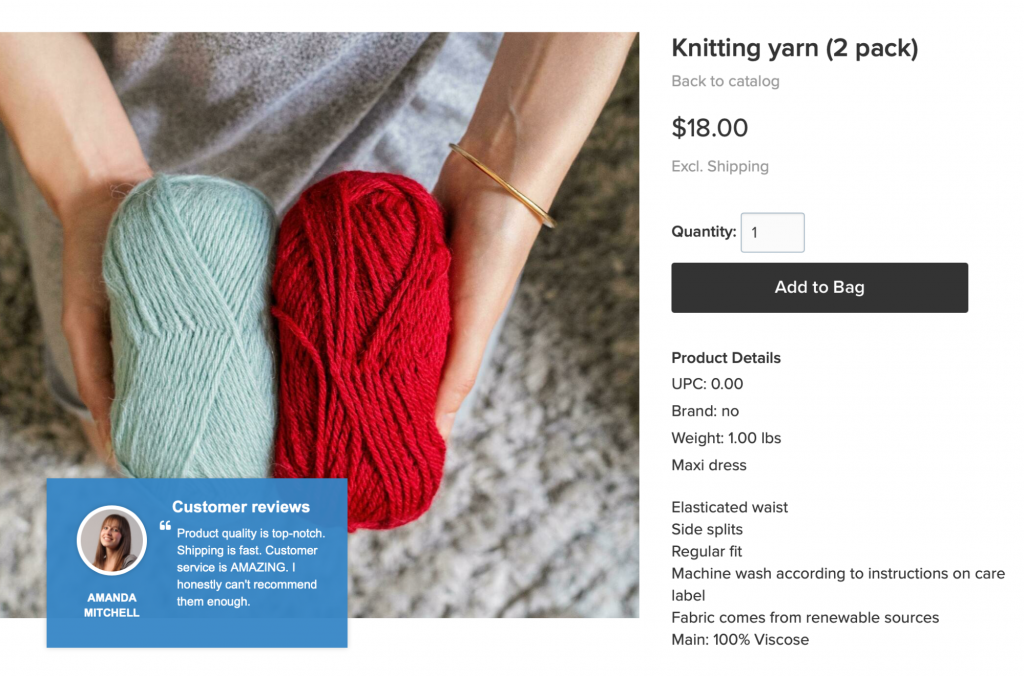
Customer testimonials are displayed in a slider
There are different templates and style options for testimonials, as well as flexible display rules.
Tip: If you don’t have customer testimonials yet, consider collecting feedback via Ecwid’s automated emails. A request to leave a feedback will be sent automatically to your customers after they make a purchase (you can adjust the sending time.)
More Tools from Zotabox
As you can see, one Zotabox app can take the place of a whole bunch of other apps and
- Social Buttons and Social Mobile Bar
- Facebook Live Chat
- Back to Top Buttons
- EU Cookie Notification.
Tip: Social buttons can be distracting if not used properly: you don’t want to direct your website traffic to social media where customers are easily distracted by notifications and other people’s pages. So use social buttons for specific reasons. For example: for running a closed Facebook VIP group for gated launches. If you want to grow your audience, there are other ways to get followers on social channels without losing website traffic.
Embedded tools
Zotabox also includes tools that you can embed to your website pages (as opposed to using
- contact forms
- email capture forms
- a testimonials/reviews block
- a banner
- a YouTube video
- a slider
- a countdown timer.
Check out a demo to see how easy it is to embed Zotabox tools anywhere you want on a page. You don’t need a tech background to use embedded tools, as the whole process is pretty intuitive and
Want to learn more about the Zotabox app? Watch a video review by Daniella, an independent Ecwid expert:
How to Install Zotabox to Your Ecwid Store
To start using 20+ promotional tools, you’ll need just one Zotabox app — you can install it from the Ecwid App Market:
- Go to the Zotabox app page.
- Click “Get.”
The app is available for all countries, but it’s only in English. It also has a free trial feature so you can test all the tools included in the app.
In Closing
If you need powerful promotional tools but don’t want to pay for a ton of different apps, Zotabox is for you. It works great for all websites, from your Ecwid Instant Site, to WordPress, Wix, Weebly, and any other site.
It may be tempting to try all the tools at once, but be careful not to overdo it:
- test banners, popups and forms one by one to find the best option for your site
- do not use similar tools like banners and stickers on the same pages to avoid a cluttered look
- reserve certain tools for short periods of time, for example, use
pop-ups with countdown timers for sales only.
So, where do you go from here? Start your free trial, test Zotabox tools, and create your perfect promotional kit.








