Facebook has over 2.91 billion active monthly users of different ages and with different hobbies and interests. With Ecwid
We’ve been working closely with Facebook to create Sell on Facebook, the social commerce solution that is made up of four major Facebook products: Facebook Shop, Facebook Product Catalog, the Facebook Pixel, and Facebook Messenger.
With Ecwid’s Sell on Facebook solution, selling and advertising is almost effortless. You can automatically upload (and sync) your Ecwid product catalog to the
In this article, we’re going to explain every feature of Sell on Facebook and how it can benefit your business.
Sell on Facebook with a “Shop” Section on Your Page
Sure, getting likes and shares on Facebook feels good… What about earning some money?
If you’ve been trying to figure out how to add a shopping cart on Facebook, you’re in luck here. With Ecwid’s Facebook Shop, you can add a Shop section to your Facebook business page while selling your products on multiple platforms at once — on your site, marketplaces, and even other social media.
The Shop section makes it easy for both desktop and mobile users to discover and buy your products in the familiar Facebook interface.
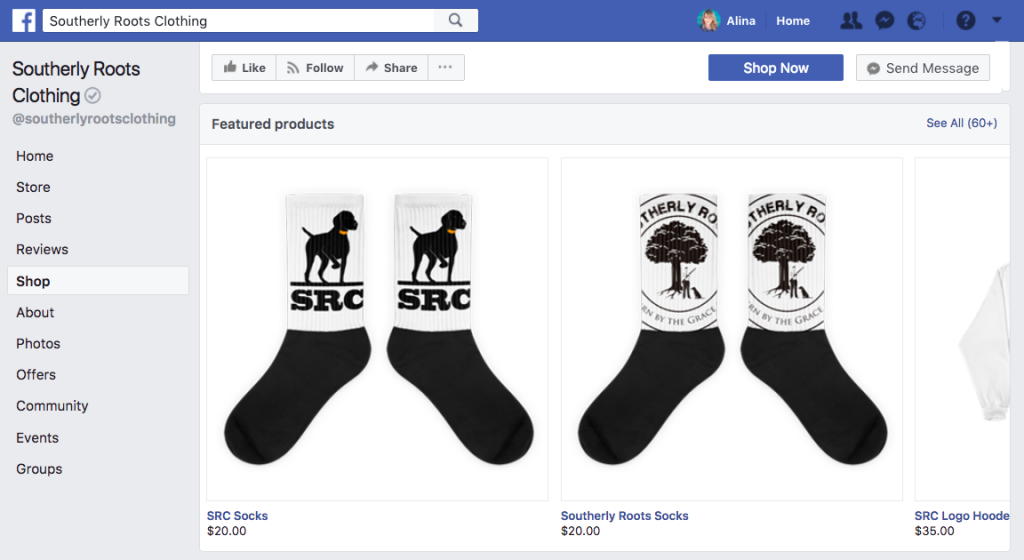
The desktop Shop section on the left side of your timeline
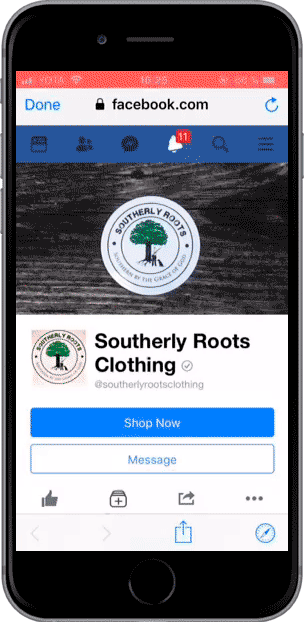
The mobile view of the Shop section
65.7% of SMB owners promote their products on social media, making it the most popular marketing channel among small businesses (according to our blog readership survey). With Facebook Shop, not only does your business page spread the word about your store — it actually generates sales.
How to set up a Facebook store on your page
To use the Sell on Facebook toolkit, you’ll need to be on Ecwid’s Venture, Business, or Unlimited plan. Note that Facebook Shop is not available in all countries, though.
Follow these simple steps to connect your Ecwid store to Facebook.
Your products will be available for purchase on your Facebook page within a few minutes, depending on the size of your product catalog.
From there, your product catalog will sync with Facebook automatically to ensure your Facebook Shop is always up to date.
After you connect your online store to Facebook, not only you’ll have a Shop section on your business page, but you’ll also be able to create shoppable posts.
Create Shoppable Posts on Facebook
Apart from adding a Shop section to your business page on Facebook, you can also create shoppable posts. With these, you can tag products inside of a post. When a customer clicks on the tag, they can see the product name and price. They can also go to the product page on Facebook to learn more about the item, and even buy it! This way, customers can buy your products when browsing their news feed or going through your business page.
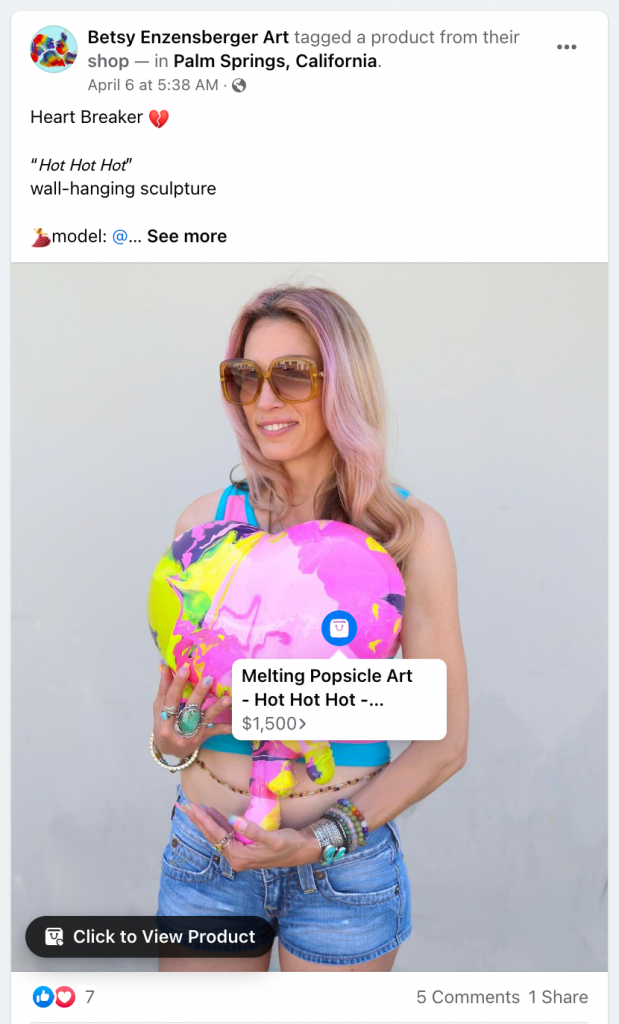
An example of a shoppable post on Facebook
Shoppable posts work best to show off new products, promote sales, and incite customers to buy products without leaving their favorite social media platform.
To create a shoppable post, start by making a regular post on your business page. Then, click the “tag products” button and select the products you want to tag from your shop catalog.
Put Your Ads on Autopilot With Product Catalog
The Facebook Product Catalog contains information for all of the products you’d like to advertise on Facebook, including availability, description, images, title, price, brand, and more.
Product Catalog works with multiple Facebook ad types and formats, including dynamic ads and the collection ad format that is also used on Instagram and Audience Network.
What are Dynamic Ads?
Dynamic ads allow you to use your product catalog to create engaging ads and automatically advertise multiple products or your entire product catalog on Facebook, across all devices. They can be used for retargeting (following store visitors who viewed your products), or to get your products in front of new people.
Dynamic ads are:
- Effortless: they can be used to promote all of your products without you having to create individual ads for each item.
- On target: advertise to people who are already interested in your products and increase the probability of a purchase.
- Automatic: once your campaigns are set up, they run seamlessly on their own and reach your potential customers at the right time.
- Available on any device: your ads will reach people on any device they are using.
Learn how to start advertising on Facebook with Product Catalog.
Dynamic ads can appear in the following placements:
- On Facebook: feeds, right column, marketplace
- On Instagram: feed and Stories
- On Audience Network: types of placement — native, banner and interstitial
- On Messenger
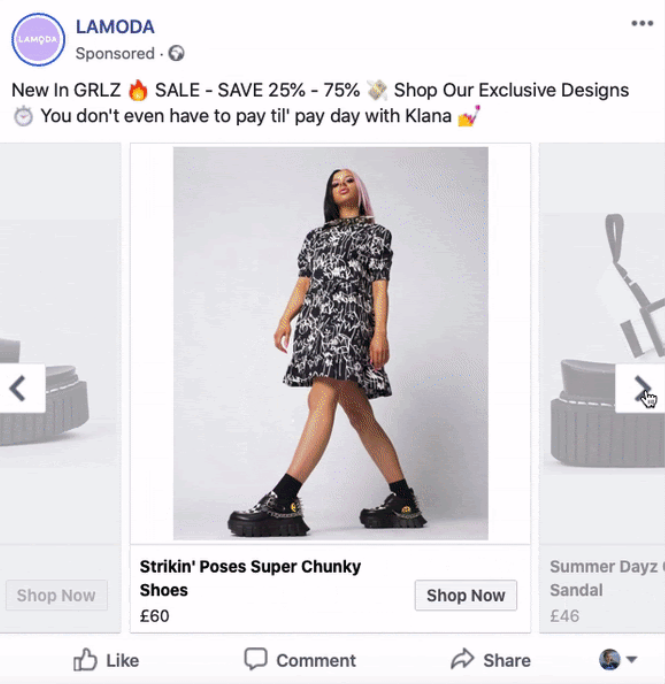
An example of a Dynamic Ad featuring several products
Use Facebook Pixel for Conversion and Optimization
The Facebook pixel is a piece of code that tracks your store visitors and their behavior — providing you with a lot of useful data:
- It measures conversions so that you know exactly how your ads are performing.
- It records visitors that left your store without making a purchase so you can follow up with ads later (remember retargeting!).
- It helps you advertise to people similar to your existing customers.
The pixel makes advertising on Facebook more effective. Not only do you know exactly who you’re advertising to, but you also have a better understanding of how your ads are performing. All in all, your ads hit the target, leading to a better return on your advertising dollars.
How to add the Facebook pixel to your Ecwid store
The installation is a breeze for every Ecwid store owner, regardless of technical skills. You just need to generate your Pixel ID and add it to your Control Panel.
See the full guide: Introducing the Facebook Pixel for Ecwid Stores: How to Run More Effective Facebook Ads Easily
How to use the pixel for selling on Facebook
Here are some of the strategies for using the Facebook pixel in your store:
- Recover abandoned carts with a retargeting campaign. You can target shoppers who’ve visited your store and added products to their carts but didn’t finish the checkout process. The pixel records the exact products a shopper left in their cart and reminds them about those products using
shopper-specific Facebook ads. - Get repeat customers with Custom Audiences. You can create a Custom Audience based on the people that bought from you already and reach them with your ads. For example, you can target them with a new collection similar to products they’ve bought before.
- Use Lookalike Audiences to advertise to people who are similar to the shoppers who’ve shown interest in or purchased your products. If you want to get new customers but don’t want to miss your target audience, “lookalikes” will help you to narrow your market and use your ad dollars even more effectively.
- Get more Facebook followers with a video ad. Using Custom Audiences, you can target people who visited your store with a video ad that features your product in action. Why use video? People look at videos five times longer than static Facebook content.
Do you want to try out any of these Facebook pixel strategies? Check out our detailed instructions for implementing them in your store.
Use Facebook Messenger Live Chat as a Customer Care Channel
Most people prefer to message than call customer service. With this in mind, you can’t solely rely on phone or email anymore as a single way to provide customer service. The easier you make it for customers to reach out to you, the more likely you are to capture new customers and retain existing ones. That’s why live chats became the new favorite customer care channel for many businesses: they are convenient both for sellers and their audience.
The fastest and most effortless way to add a live chat to your store is to connect your store to Facebook Messenger. It’s one of the most popular messaging apps that people already use to communicate with friends and brands. Ecwid integration with Facebook Messenger allows you to add a
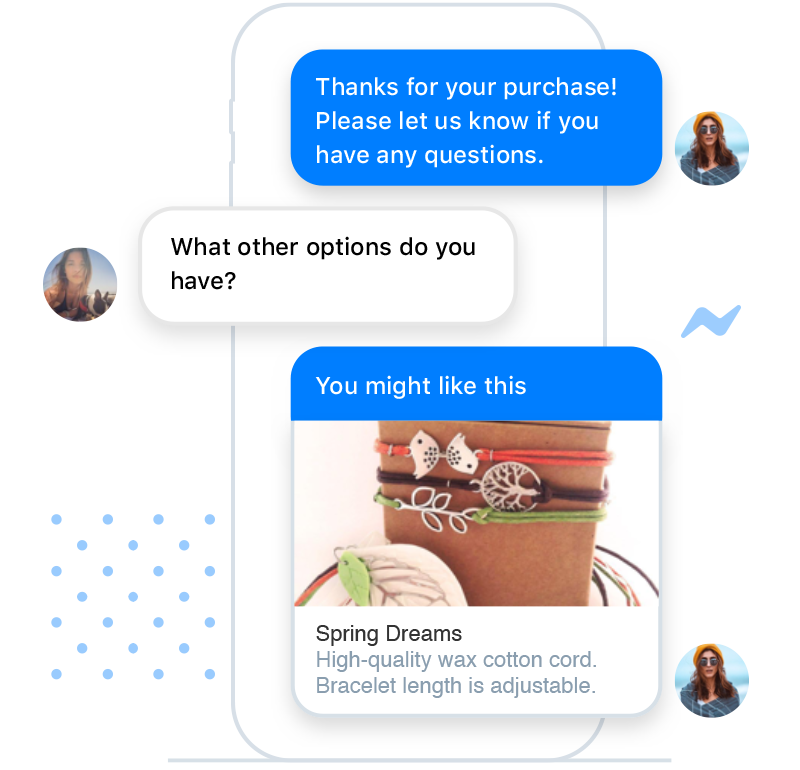
How to connect your store to Facebook Messenger
With Ecwid
How to sell on Facebook with Messenger live chat
Facebook Messenger live chat helps to really connect with your customers and build relationships with them. Personalized and efficient customer care is essential when competing with huge marketplaces that attract people with services not available for small business owners (like
Here’s how you can use Facebook Messenger in your store for the best results:
- Answer customers’ questions as soon as possible. Your Facebook Business Page shows how fast you respond to messages. When people see that you reply very fast, they feel more confident about your brand.
- Remind customers about current deals while you exchange messages. For example, if a customer asks if you deliver to Europe, your reply might be something like, “Yes, we also offer free shipping on global orders till the end of the week.”
- Set up
auto-response for situations when you’re away and can’t answer immediately. Don’t forget to specify when you’ll be in touch again. You can also set up automatic greetings andauto-responses to the first message someone sends to you. - Install the Facebook Pages Manager app to manage Facebook messages, comments on your posts, and Instagram comments in one inbox. You’ll stay in touch with your customers no matter where they leave their questions: in Messenger, on Instagram DMs, or in comments on your pages.
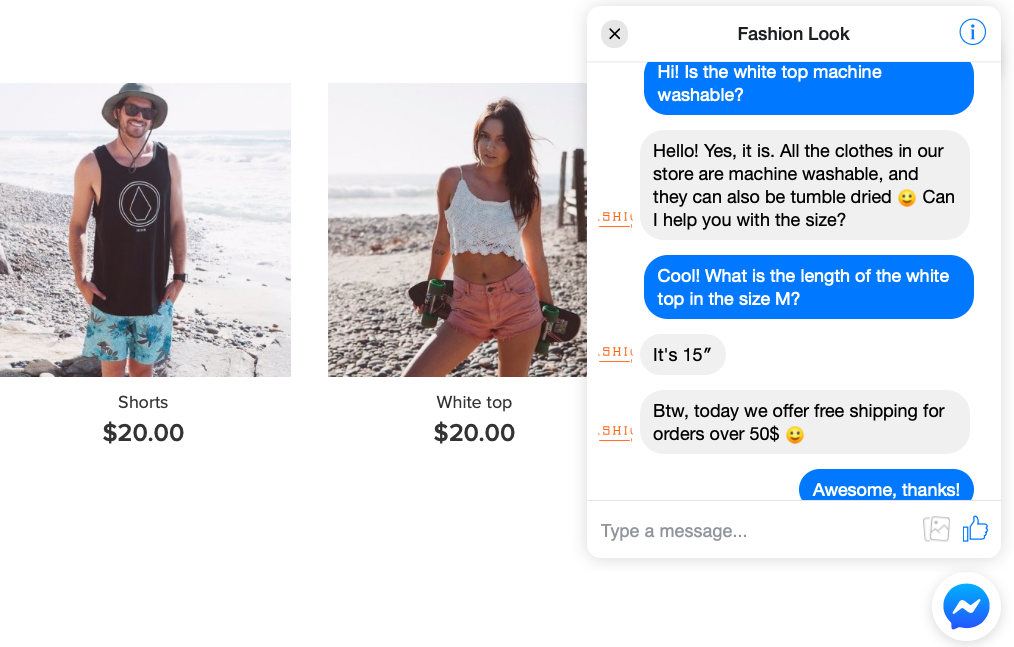
You can add a Facebook Messenger live chat to your website to provide
For more detailed instructions on implementing the strategies above, check out our blog post on using FB live chat for your business. There are even more ways to perfect your customer service with Facebook Messenger, and the best thing about them is that they don’t require much time or effort.
What You Need to Know to Sell on Facebook
Besides powerful tools for selling on Facebook, you need to understand the platform’s nature and how you can use it to promote your business. Read on to get a better understanding of Facebook selling and advertising.
Frequently asked questions about selling on Facebook
If you’re just starting out with selling products on Facebook, you might be looking for the answers to these questions:
How do you sell on Facebook? Can you sell directly on Facebook?
You can sell directly on Facebook by uploading your product catalog to the Shop section on your Facebook business page. The steps for setting up a Facebook store on your page are described at the beginning of this blog post.
Do I need a business license to sell on Facebook?
It depends on whether your country’s or state’s laws require you to have a license for online selling. Facebook Commerce Policies state that “buyers and sellers are responsible for complying with all applicable laws and regulations.”
How much does it cost to sell on Facebook? Are Facebook Shops free?
When you sell on Facebook with Ecwid, you pay for the pricing plan you’re on.
Can I sell on Facebook without a website?
If you don’t have a website and don’t use an
What is Facebook Marketplace? How does Facebook Marketplace work?
Facebook Marketplace is not the same thing as Facebook Shop. It is a place where people can arrange to buy, sell and trade items with other people in their area. Simply put, on Facebook Marketplace, you’ll find items that people near you have listed for sale.
How much does it cost to sell on Facebook Marketplace?
There’s no fee to join Facebook Marketplace, and it costs nothing to sell there for individuals.
Is Facebook Marketplace a good place to sell?
Facebook Marketplace serves as listings of local personal ads, and it is aimed at users, rather than businesses. You can think of it as Craiglist for Facebook users. So, if you run an online store, it’s better to set up a Shop section on your Facebook Business page and use Marketplace as an additional sales channel.
What you can’t sell on Facebook pages
Before you start selling on Facebook (and Instagram), you need to make sure that your products comply with the platform’s Community Standards and the Commerce Policies. It’s clear that stolen goods and weapons won’t be allowed on Facebook pages, but some of the prohibited products are less obvious.
Here are some of the products that are prohibited from selling on Facebook:
- events or admission tickets
- gift cards
- drugs, drug paraphernalia, or prescription products
- alcohol and tobacco products or tobacco paraphernalia (yet you can sell apparel featuring a tobacco brand logo)
- ingestible supplements (including vitamins, protein bars, and protein powder)
- healthcare products (but lifestyle and fitness accessories like watches are allowed)
- downloadable digital content, digital subscriptions, and digital accounts
- services and job opportunities (jobs may only be promoted on Jobs on Facebook, Pages, and Groups as allowed by the Community Standards and the Jobs Policies)
Check out the Commerce Policies page for the full and more detailed list of the content prohibited for selling on Facebook pages.
Tips for Selling on Facebook
The competition on the platform is just as big as its audience. To stand out and promote your store among numerous businesses, follow these practices when selling products on Facebook pages.
Add a CTA to Your Page
A CTA or
Here’s a list of Facebook CTA buttons you can choose from:
- Book Now
- Contact Us
- Send Message
- Call Now
- Sign Up
- Send Email
- Watch Video
- Learn More
- Shop Now
- See Offers
- Use App
- Play Game
Think about which CTA button best reflects your business and goals. For example, if you’re building an email list, use “Sign Up”. If you want potential customers to contact you try “Call Now” or “Send Message”.
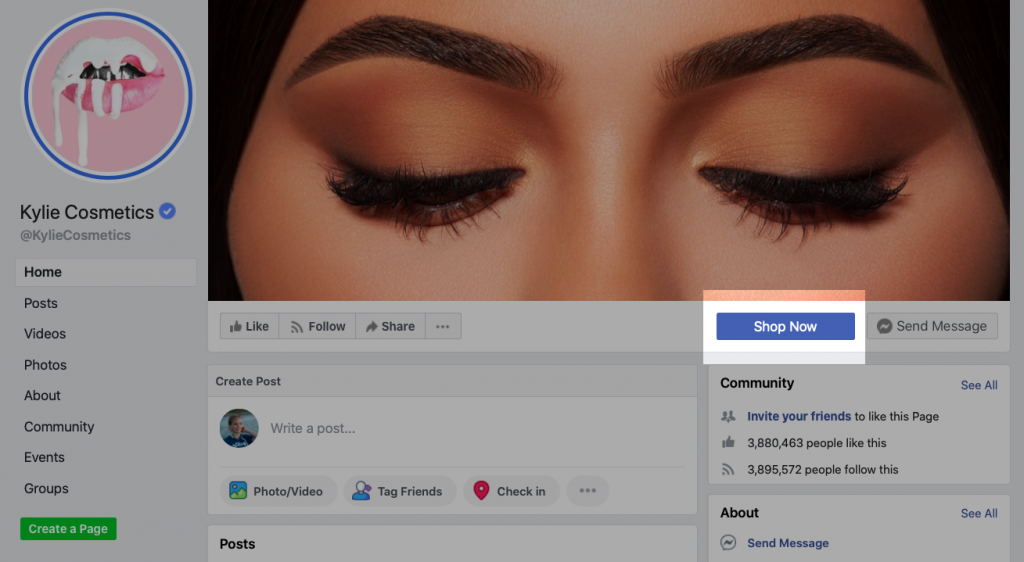
The “Shop Now” button will take you to the store
Educate, Entertain, and Help
One of the best advice on how to sell things on FB may sound contradictory: don’t try too hard. The truth is, being salesy in every post you share will get you only so far. People quickly get tired and unsubscribe when there’s an abundance of promotional content without any value.
Stick to the “80/20” rule: share 80% of educational and 20% of promotional content. This way, people will engage with your posts rather than scroll them without a thought.
Entertaining and educational posts will be more beneficial in the long run. They not only positively build your relationships with your audience but also help to build a community. For example, if you sell paints, you can share tips on using enamels or
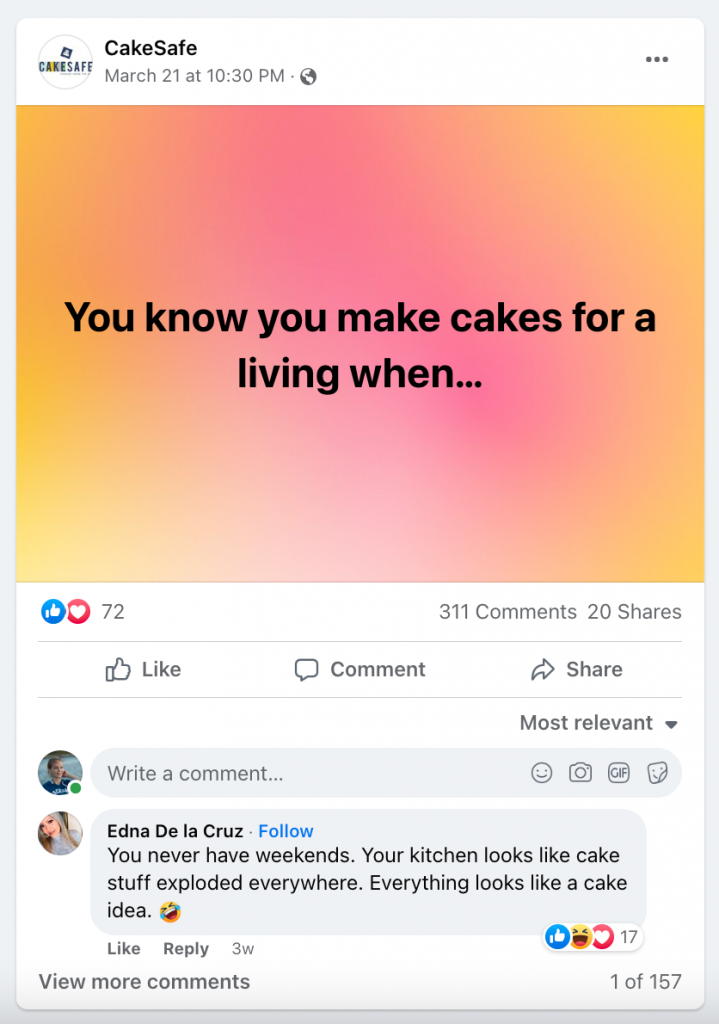
A fun and relatable post can generate hundreds of comments from your audience
Use Your Facebook Cover to Promote Deals
A cover image is usually the first thing that catches people’s attention when they visit your page. Don’t waste a chance to use a Facebook cover for driving sales. For instance, when running a holiday sale, highlight your bestsellers on the cover. Or, if you run a contest, you can use a picture of the prize as a cover to get more contestants.
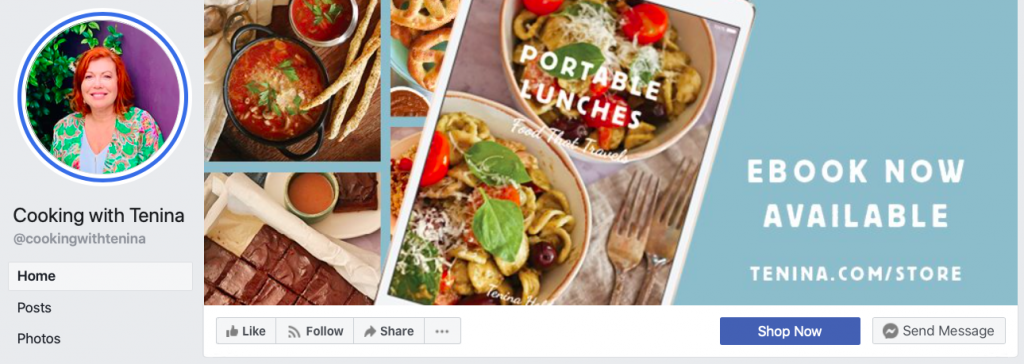
You can also use your Facebook cover to promote new products
Make the Most of Dynamic Ads Formats
Different dynamic ad formats help to achieve the goal you’ve set for your advertising campaign. The format you choose depends on whether you’d like to feature one product or multiple products at once. For example, if you target people who have already viewed several items in your store, you may want to show them ads with multiple products.
When creating a Dynamic Ad, you can choose its format: single image or carousel. The latter allows you to make an ad with two or more scrollable images (see the example from LaModa above).
You can also create a collection ad using dynamic ad targeting. A collection includes a Canvas that opens instantly when someone interacts with your ad on a mobile device. It may feature images, videos, products, and
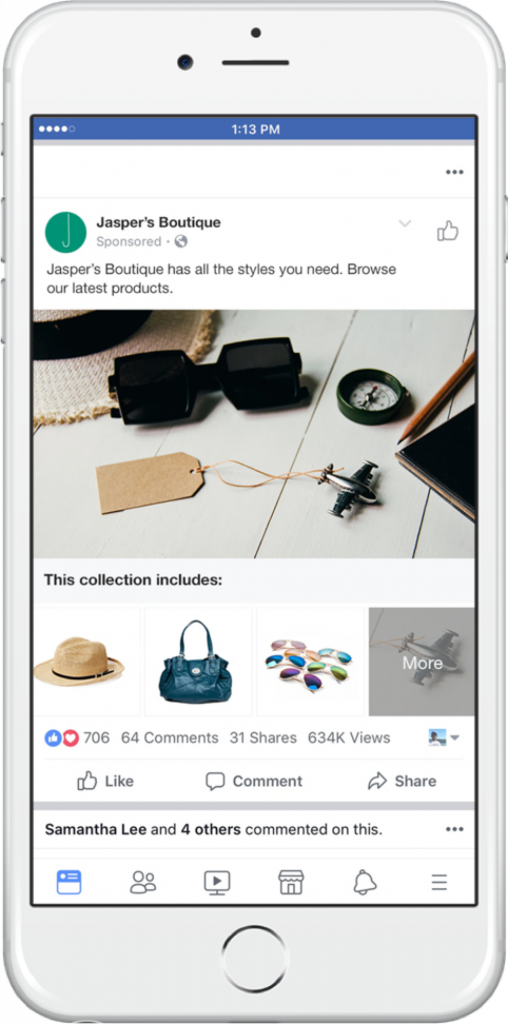
What a collection ad created with dynamic ads targeting looks like (Image: Facebook)
You can create a collection using one of the templates:
- Grid Layout: lets you show up to 50 products from your catalog.
- Lifestyle Layout: lets you can tag products in the lifestyle images from your catalog.
Best Practices for Dynamic Ads
Dynamic ads show relevant product recommendations to people so that they take action from your ad. Based on the goal you optimized your ad for, Facebook will choose products from your catalog that will generate the best outcome for you. For example, if you decide to optimize for purchase, Facebook will show products expected to drive purchases like bestsellers or popular items.
That makes dynamic ads a powerful tool for promoting your store, but you can make your ads stand out even more.
To make the most of dynamic ads, you can apply different practices while creating your ad:
- Add a slideshow to your ad. When using a carousel format, choose this option to add multiple pictures or videos of the product. The ad will be “animated” — it’ll display the item from different angles, without users having to click on the ad.
- Add a fixed card to be displayed at the beginning and/or ending of your dynamic carousel ad. This way, you can introduce a message, concept, or theme about your store.
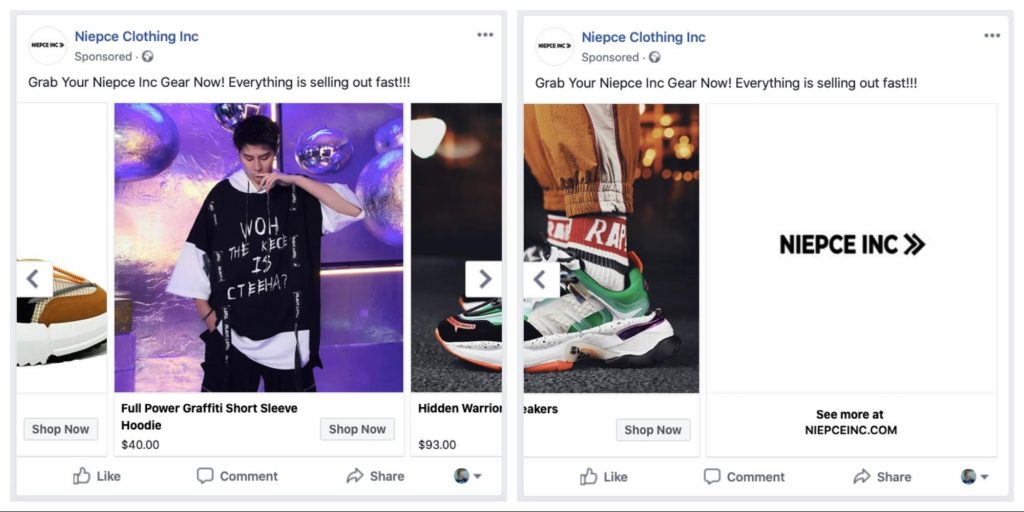
This fixed card at the end of a carousel ad leads to the website
- Add an offer to your ad when using the carousel format. When you add it, an offer appears as a card with a discount in your carousel ad.
- Use Creative tools to show frames and pricing and shipping details over products that appear in a dynamic ad.
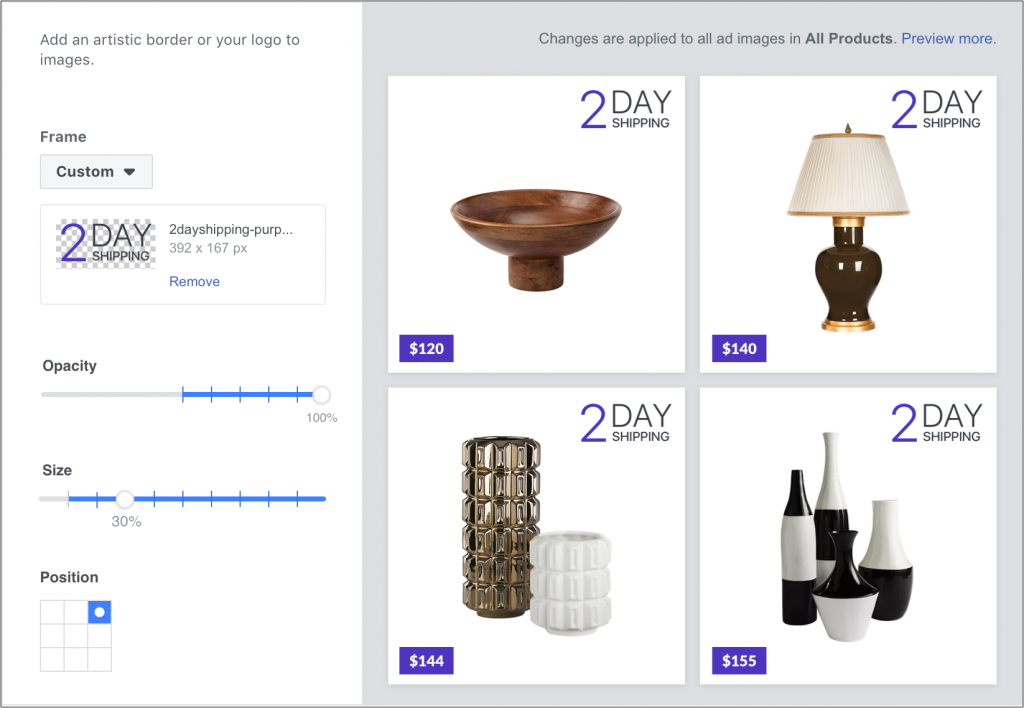
Image: Facebook
- Make your dynamic ads multilingual. “Create in Different Languages” option allows you to adjust your ad copy for audiences in different countries.
How to Sell Things on Facebook: More Resources
Don’t miss the opportunity to reach billions of consumers and sell more with the great, new
Check out the following collection to find more blog articles that will help you to make the most of the Ecwid tools and explain how to sell products on Facebook: Sell on Facebook.
Happy selling!
- Sell on Facebook: Blow Up Your Sales With Social Selling
- How Does Facebook Work for Small Businesses?
- How to Receive Payments on a Facebook Business Page
- How to Grow a Facebook Business Page for Free
- What to Post on Facebook: 20 Post Ideas for Your Business Page
- A
Step-By-Step Guide to Using Facebook Business Manager - 7 Strategies to Boost Sales With Facebook Marketing
- How to Sell Products Using Facebook Live Shopping
- Make your Products More Discoverable on Facebook & Instagram
- What Is Facebook Pay, and Should Your Company Use It?
- A Beginner’s Guide to Selling on Facebook Marketplace
- Sell on Facebook Messenger
- Sell Products in Facebook Shops








