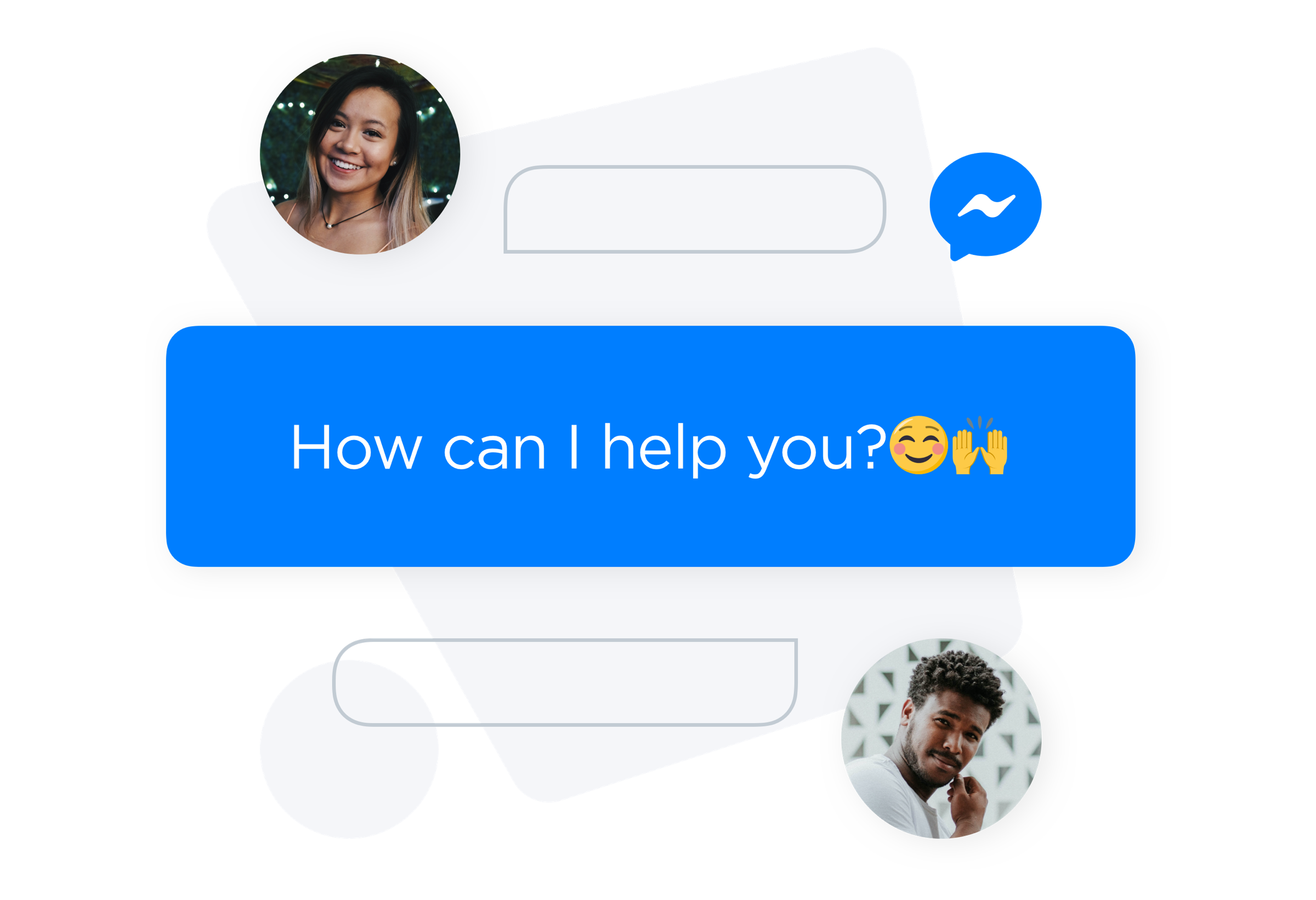Offering customer support right where it matters the
Keep reading to learn how to grow your online store using Facebook Messenger and explore proven marketing strategies you can implement with it.
Why Use Facebook Messenger Live Chat on Your Site
Facebook Messenger live chat keeps you connected with your customers, lets you chat smoothly, and gives friendly reminders to shoppers about offers and discounts.
Let’s explore how you can use Facebook Messenger for your online store.
Shoppers Already Use Messenger
The number of Facebook Messenger users is massive — 1,010 million worldwide. If you have a Facebook page (which most of us do), you’re already on Messenger.
If you’re selling in the US, Facebook Messenger is indispensable. A survey of US consumers revealed that Facebook Messenger is their preferred platform for communication.
Messaging Creates a Personal Connection
In our bustling ecommerce world, people still love shopping from small businesses, whether they offer
A store with Facebook Messenger live chat opens up chances for real conversations that bigger marketplaces and
Shoppers Love Live Chats
Consumers appreciate live chats for a clear reason: they get help in real time without dealing with complicated menus or waiting for email replies.
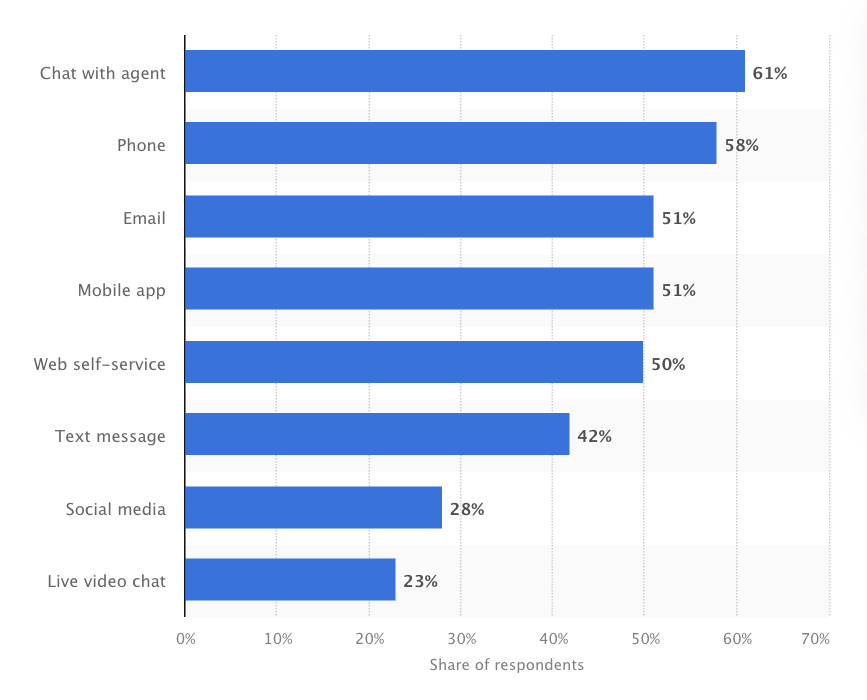
Let’s take a look at some survey data to back up the point:
- 66% of consumers say that they are more likely to purchase from a brand that they can contact via messaging
- 61% of consumers think chatting with an agent is the easiest customer service channel
- 85% of shoppers feel satisfied when they use live chat for customer service.
Linking Facebook Messenger to your store lets you use the app as a live chat, improving your customer service.
Messenger Live Chat Is Easy to Use
There are loads of fancy live chat platforms out there, but if you’re after a simple way to chat with your customers without needing a tech degree, this is the tool for you. Its
Conversations Are Saved in Messenger’s Inbox
Imagine a customer asking you a question in a live chat while you’re offline. With Facebook Messenger live chat, the message waits for you and pops up once you’re back online, so you won’t miss a thing.
Keeping Facebook Messenger live chat on your platform means you stay connected with your clients whenever and wherever they reach
Live Chat Assists Shoppers in Making Purchase Decisions
We’ve all been there. You’re browsing an online store and have a
Remember that some purchasing situations call for a bit more privacy and personalized service. Think about pharmaceutical cosmetics, lingerie, security products, gifts, and similar items.
Live chat helps your customers feel more at ease and allows you, as the seller, to connect with them on a more personal level.
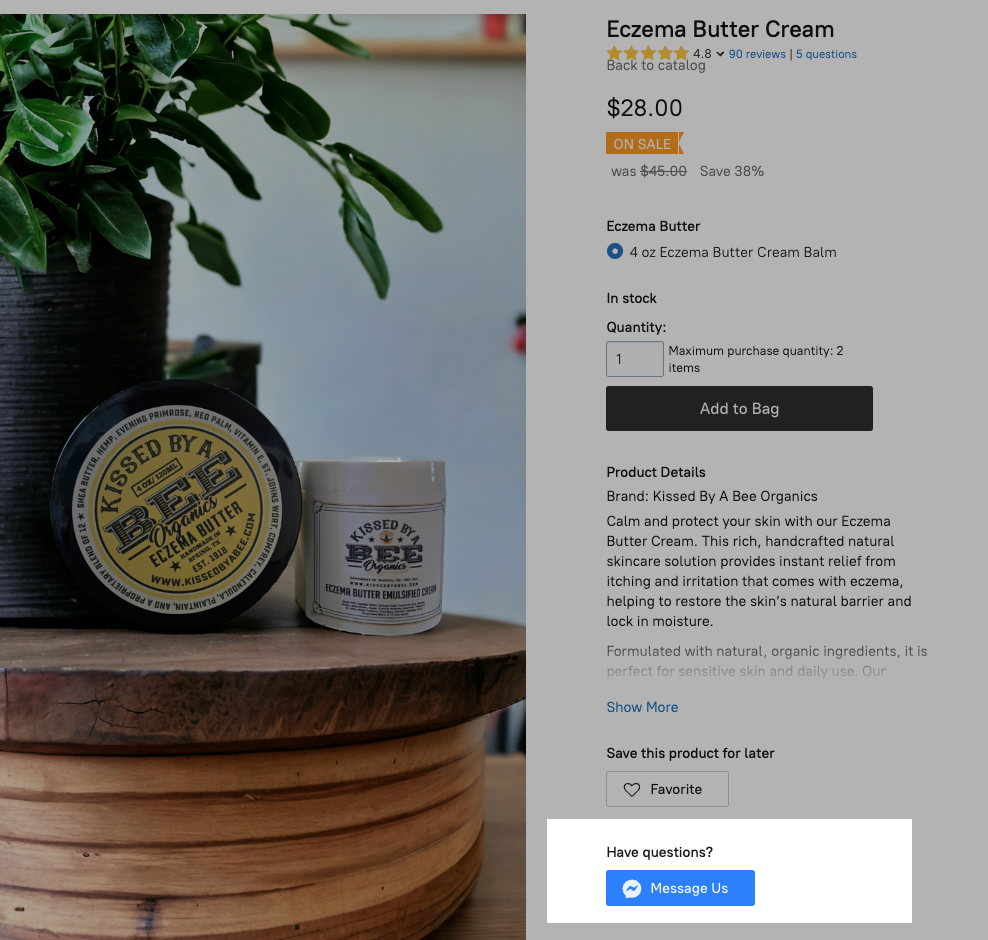
While exploring products, customers can easily contact the business
Now, let’s explore how to connect your store to the app and start selling on Facebook Messenger.
How to Add a Facebook Messenger Live Chat to Your Online Store
First things first: if you still don’t have an online store, it’s time to create one. If you’re hunting for an online store that’s as powerful as it is easy to use, Ecwid by Lightspeed is your top choice.
Once your online store is up and running smoothly, connecting it to Facebook Messenger is a breeze.
If you’re using Ecwid, you can easily do this with a variety of apps from the Ecwid App Market. For example, Chaty, Chatway, WhatsApp Chat, and more. Simply search for “Facebook Messenger” in the App Market and pick the app that suits you best.
One awesome thing about these apps is that they let you offer multichannel support all from one spot. You can manage customer inquiries from Facebook Messenger, WhatsApp, email, and other messaging platforms in one central hub.
This way, you save time switching between communication channels, ensuring you don’t miss anything and your customers aren’t kept waiting.
How to Use Facebook Messenger for Your Business
To get the most bang for your buck with Facebook Messenger’s live chat, check out the practices below.
Get the “Very Responsive” Badge
The “Very responsive to messages” badge is available to businesses with a response rate of at least 90% and a response time under 15 minutes. Earning that badge can boost customer trust — people love it when a business is quick to respond to their questions.
Automate Your Responses
Facebook Messenger allows you to set up automated responses, which can be a huge time saver. You can create instant replies for common questions or when you are away from your computer. This ensures that your customers receive quick and consistent responses even when you are not available.
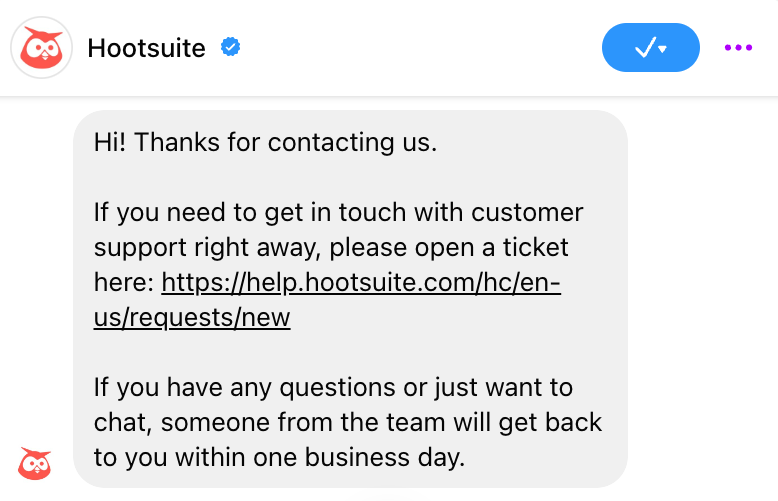
This automated message informs customers of when they can expect a response
Automating responses also helps earn that “very responsive” badge, as it ensures that messages are always answered promptly.
This feature is especially useful for small businesses or solo entrepreneurs who may not have the resources to constantly monitor and respond to messages.
Below are the responses that can be automated in Facebook Messenger:
- Instant replies: Automatically send a hello when someone messages you. Customize your message to greet them, share more about your page, or let them know when you’ll get back to them.
- Set away schedule and message: Schedule your page’s status to away during specific hours. Keep customers informed when they can expect a response. (Messages received when your page status is away won’t affect your response rate or time.)
Here’s how to set up automated responses for Messenger.
Set Up Messenger Greetings
You can set a custom greeting to welcome anyone starting a conversation with your page. This friendly greeting pops up before any messages are sent and can share helpful info you’d like people to know before they reach out.
Here’s how to set up an automated custom greeting.
Use Saved Replies
Saved replies let you write, save, and reuse messages with ease. They’re super handy for addressing common questions like your business hours, email, or phone number.
You can create a saved reply from any chat in Messenger. Simply click “Insert saved reply” and choose “Add new.”
Try Inbox Suggestions in Meta Business Suite
Meta Business Suite is your
Plus, Inbox has a nifty tool called suggestions that can help you save time and stay organized. For instance, when you’re chatting with a potential customer, Meta might suggest a reply based on your conversation’s context. You can take this action from your Inbox.
Or, if you find yourself answering the same questions in messages often, Meta might suggest creating a handy FAQ based on your chat history. You can edit the suggested FAQs before saving them.
Learn more about Inbox suggestions in Meta Business Suite.
Start Selling with Facebook Messenger
Now you’re all set on how to sell on
- Sell on Facebook: Blow Up Your Sales With Social Selling
- How Does Facebook Work for Small Businesses?
- How to Receive Payments on a Facebook Business Page
- How to Grow a Facebook Business Page for Free
- What to Post on Facebook: 20 Post Ideas for Your Business Page
- A
Step-By-Step Guide to Using Facebook Business Manager - 7 Strategies to Boost Sales With Facebook Marketing
- How to Sell Products Using Facebook Live Shopping
- Make your Products More Discoverable on Facebook & Instagram
- What Is Facebook Pay, and Should Your Company Use It?
- A Beginner’s Guide to Selling on Facebook Marketplace
- Sell on Facebook Messenger
- Sell Products in Facebook Shops