Restaurants, grocers, and all local businesses, listen up!
We’re thrilled to announce the arrival of a new,
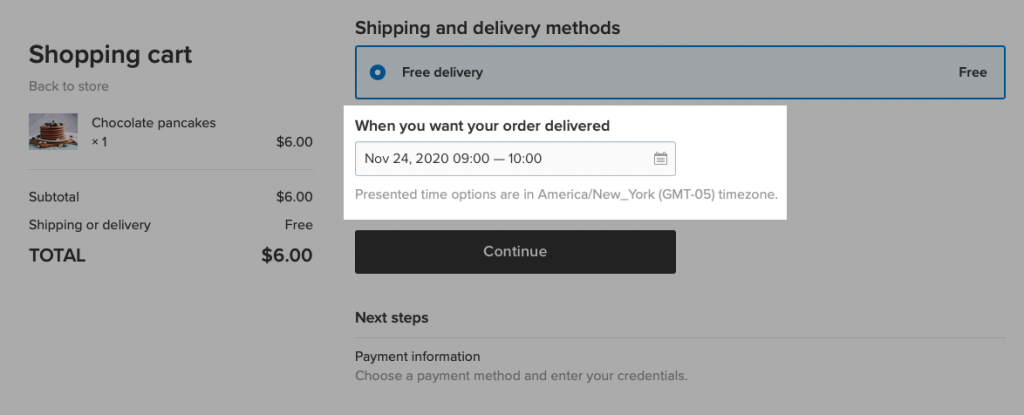
Choosing a pickup date and time has been available for
Our delivery time picker has rich setting details that cater to the needs of any business — from pizza places and bakeries, to flower shops and farms. You can set both day and time slots for when you’re available to deliver orders. You can also take into account the time you need to prepare and order for delivery.
Our new tool makes it easier than ever for you to prepare and deliver orders on time. It also simplifies purchasing for your customers, which we hope will mean more orders for your store.
In this post, you’ll find:
- How You Can Benefit from Delivery Time Picker
- How to Set Up and Use Delivery Time Picker
- How to Manage Local Delivery Orders
- More Tools for Local Businesses
How You Can Benefit from Delivery Time Picker
Since the start of the pandemic, local delivery has been a lifesaver both for businesses and customers alike. To help maintain social distance, people have been using delivery for ordering everything from groceries and household goods to takeout food and holiday gifts.
Of course, it didn’t take long for consumers to realize that getting an order delivered right to your doorstep is convenient — with or without a pandemic going on.
Customers have come to expect a certain level of service from local businesses: they want their orders on time — and often as fast as possible. They want to know when to expect their order — or
Now you, as a small business with local delivery, can provide that service — with a little help from Ecwid
With the datepicker, there’s no need for a customer to contact you with details about their local delivery: they’ll be able to choose their delivery time right from their checkout. You’ll see their chosen date and time in the order details, and be able to plan out a route for your deliveries accordingly.
Our delivery time picker is handy in all kinds of situations. Here are some examples:
- Groceries need to be delivered when the customer is at home — allow them to choose the
same-day delivery and their preferred delivery time. - A flower bouquet needs to be delivered on a specific day — allow customers to specify the date.
- Specify the time it takes to make and deliver a specialty item — like a cake, for example, in your delivery date and time possibilities. This way, customers won’t be able to order from you without giving your crew enough notice to get everything perfectly made and on time.
You can adjust local delivery for cases like the ones above, as well as a ton of other useful scenarios. Specify your business hours, order fulfillment time, and delivery details. Customers will be able to choose only from those dates and times that you specify in your settings.
This tool is a must if you offer local delivery and have availability to deliver orders on specific dates and times.
Our new tool is helpful both for beginner online sellers and those who already have an established delivery routine. The settings are a breeze to work out, and you can change and
How to Set Up and Use Delivery Time Picker
You can explore different settings in our delivery time picker to
Note: Delivery time picker only works with local delivery options. It’s not enabled automatically. If you’d like to enable it, you need to set it up for each local delivery option you have. You can do that on the Shipping, Delivery, and Pickup page in your Control Panel.
Ask for delivery date and time at checkout
Now your customers can pick a convenient delivery date and time when placing an order in your store. You can adjust the tool to your needs: just specify in the settings which dates and times are available to customers.
Here’s how to start asking for the delivery date and time at checkout:
- In your Ecwid Control Panel, go to the Shipping, Delivery, and Pickup page.
- Choose the local delivery method you want to edit, or create a new one following these simple instructions: for the “Local delivery” box, click “+ Add delivery.”
- Scroll down to the “Set operating hours” setting click on. Set up days and hours when you’re available to deliver orders.
- Scroll down to “Ask for delivery date and time at checkout” and turn it on as well. Choose how you want to limit your delivery time choice — by date or by date and time.
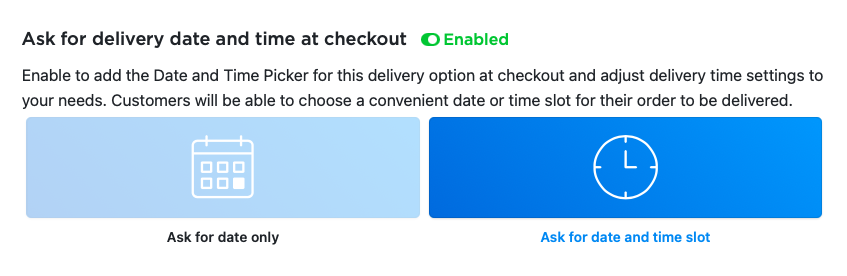
If you pick the “Ask for date and time slot” option, your customers will be able to choose the delivery date and time at checkout using a special form:
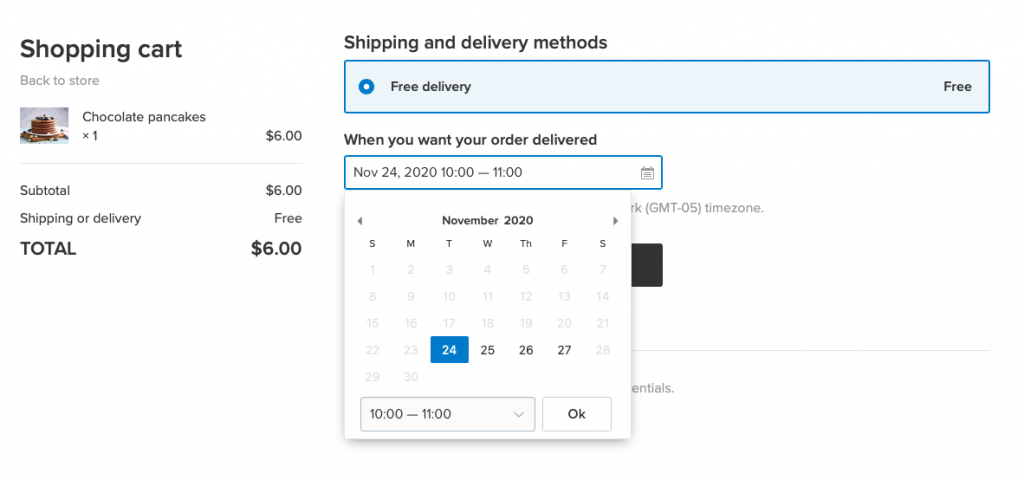
Note: Time options are displayed in the timezone you set up on the Regional Settings page of your Control Panel. At checkout, customers will see which timezone is enabled for your store.
Read on to learn how to use the delivery time picker settings to their fullest potential:
Specify delivery time slot length
Get precise with your delivery time by specifying each delivery time slot length.
As you likely know, each online store organizes delivery differently, because each seller has different delivery needs. Some sellers ask for just a delivery date, and decide on the time of delivery themselves. Others get precise and allow customers to choose a specific time, right down to a
Specify delivery time slot length to allow customers choose the most suitable delivery time for their needs. The shorter your time slot length, the more convenient it is for a customer, as they’ll be able to plan their day according to the arrival of their product.
Just make sure you can actually deliver your orders in time! It’s important not to
Here’s how to specify delivery time slot length:
- When editing your delivery option on the Shipping, Delivery, and Pickup page, scroll down to “Delivery time slot length.”
- Choose your delivery time slot length (15 minutes to six hours) depending on the accuracy of your delivery. By default, time slots are set up in
one-hour increments.
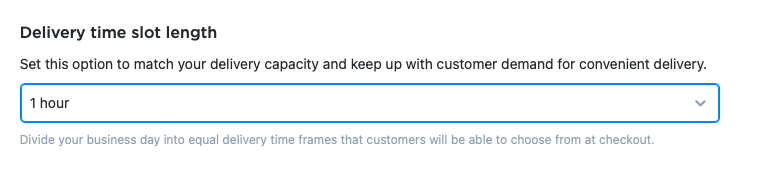
Let’s say you run a farm and your business is delivering
In this case, you might choose three hour delivery windows as your delivery time slot length. This means that your customers will be able to choose their delivery time from these time slots: 9 am
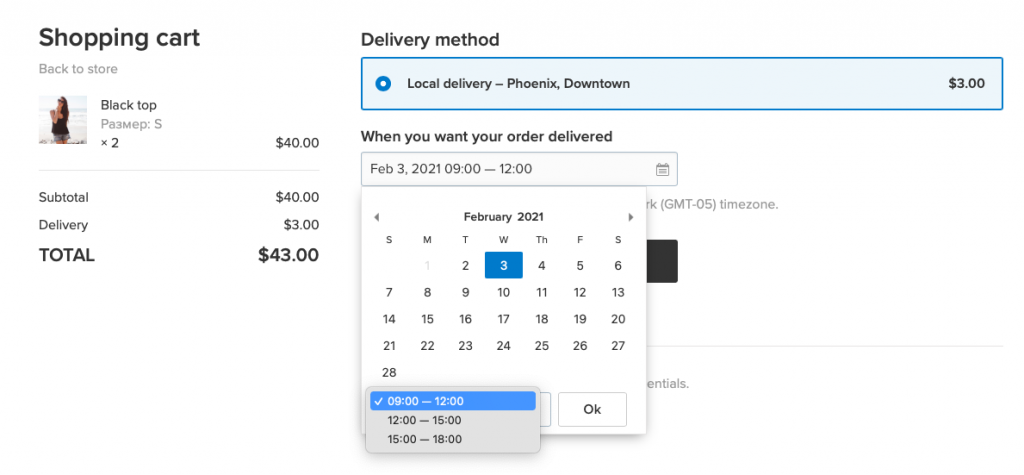
Here’s another example: you bake birthday cakes. It’s likely your customers expect to get a cake delivered fresh and just in time for their party. In that case, it might be ideal to set up a
Allow (or block) same-day delivery
Now you can enable or disable receiving orders for
However, if you can deliver orders the same day they are placed, allow your customers to choose
To avoid delivering orders late into the night (and therefore, becoming the de factor delivery boy when your employees have all gone home), set up a
For example, you can stop
Here’s how to allow
- When editing your delivery options on the Shipping, Delivery, and Pickup page, enable the
“Same-day delivery” setting. - In the “Cutoff for
same-day delivery” field, specify the latest time forsame-day delivery.
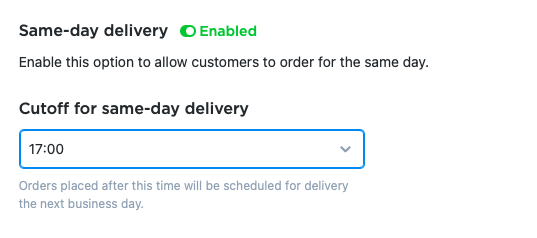
If a customer places their order after the time you specified, they’ll be able to choose a delivery time for the next operating day or later.
For example, if you run a restaurant and the kitchen closes at 18:00, it might be helpful to set 17:00 as a cutoff time for
Specify order fulfillment time
It takes time not only to deliver an order, but also to prepare and package it. In some cases, you need to prepare an order from scratch. For example, if you run a restaurant, it might take 20 minutes to make your signature Caesar salad.
Or, if you sell engraved jewelry, it might take up to several days to make each bracelet. It’s important to take prep time into account to avoid keeping your customers waiting longer than expected.
Here’s our solution: set up order fulfillment time. This is the average time from order placement to its delivery to the customer. The formula is simple: the time it takes you to prepare an order for delivery + your average delivery time.
For example, you need 20 minutes to prepare an order, an hour to hand it over to the customer, and ten minutes as a buffer. Mark 90 minutes as your order fulfillment time and voila! You get your orders to the customer on time, without the stresses of rushing around for delivery.
Here’s how to specify your order fulfillment time:
- When editing your delivery option on the Shipping, Delivery, and Pickup page, scroll down to the “Order Fulfillment Time” field.
- Specify how many minutes, hours, or business days it takes to fulfill an order.

If you previously chose the “Ask for date only” option, you can only set a fulfillment time in terms of days.
With this feature enabled, customers won’t be able to choose a time or date for the order to be delivered that comes before you are ready for it.
So, that’s all great in theory, but how does order fulfillment time work in practice?
Here’s a quick example to illustrate this tool in action: your cafe delivers from
This gives you a reasonable window of time to get your order to them, and takes the guesswork out of the delivery process for them.
Ready to get your order out there the moment it’s placed? Leave the “Order Fulfillment Time” field empty.
For restaurants: Blocking orders outside of operating hours
Here’s a bit of a special case — when you don’t want to ask for delivery time and date.
When ordering from a cafe or restaurant, customers expect to get their food as fast as possible. I mean, imagine how angry a customer would be if they ordered pizza at 11pm, and after waiting for an hour found out that the pizza place actually closes at 10 pm, and their pizza won’t get to them until tomorrow.
To avoid misunderstandings like these, just block placing orders outside of your operating hours. Here’s how to do that:
- When editing your delivery option on the Shipping, Delivery, and Pickup page, enable the “Set operating hours” setting.
- Check off the days and choose the times when deliveries are available. You can choose several blocks of operating hour intervals on the same day.
- In the “Order outside of operating hours” dropdown menu, choose “Blocked.”
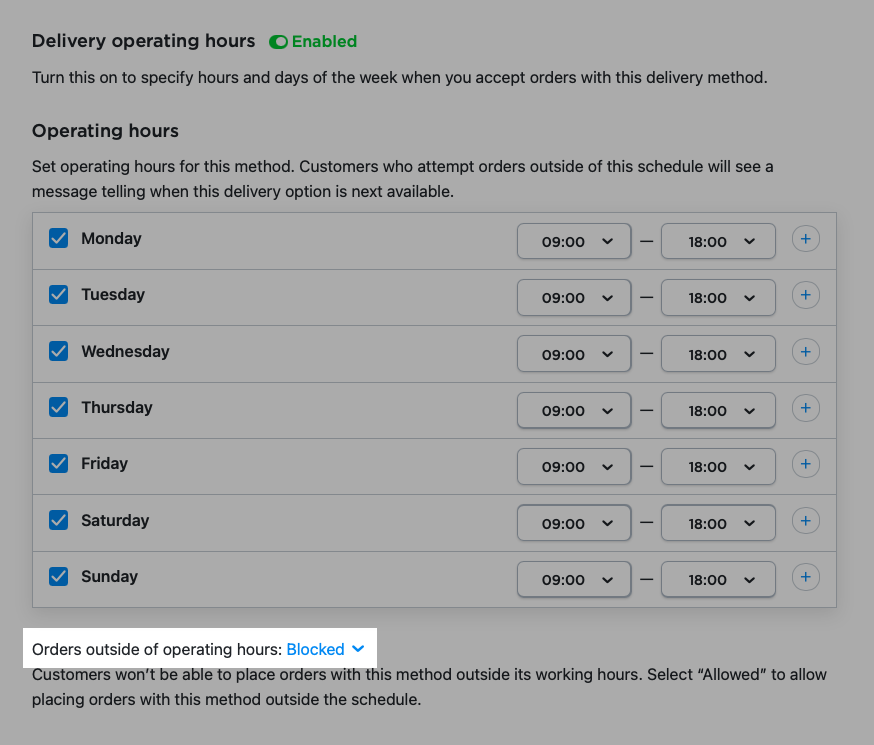
If customers try to place orders after operating hours, they’ll see their delivery option as unselectable, and a message about the next available time for placing the order.
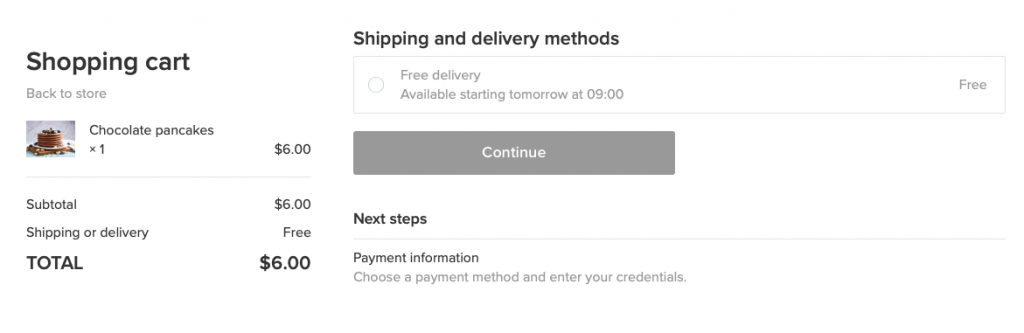
This option is handy if you don’t need advanced settings for picking a delivery date and time. Or, if you’re okay with contacting customers yourself for their delivery details.
Note: If you set up a date picker for
How to Manage Local Delivery Orders
You can see all your orders from the Orders page in your Ecwid Control Panel. That’s where you can change order statuses, see order details, edit and filter orders. If you haven’t done so already, try managing your orders in your Control Panel.
To check the delivery date and time information specified by a customer, go to the Orders page. You’ll see the information about the order delivery time on each order card on that page:
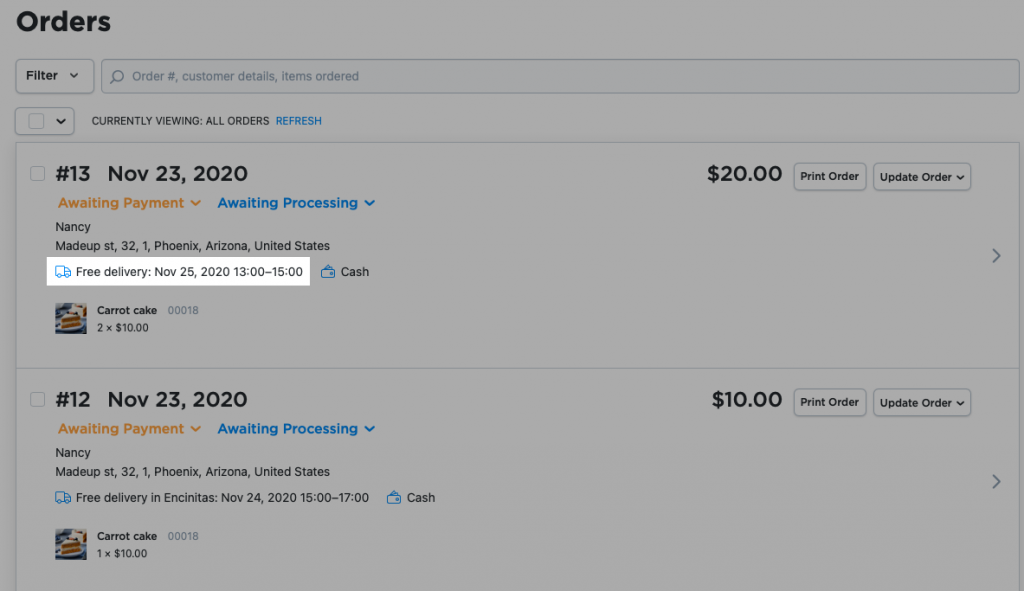
The delivery time selected by your customers will also be displayed in their order details:
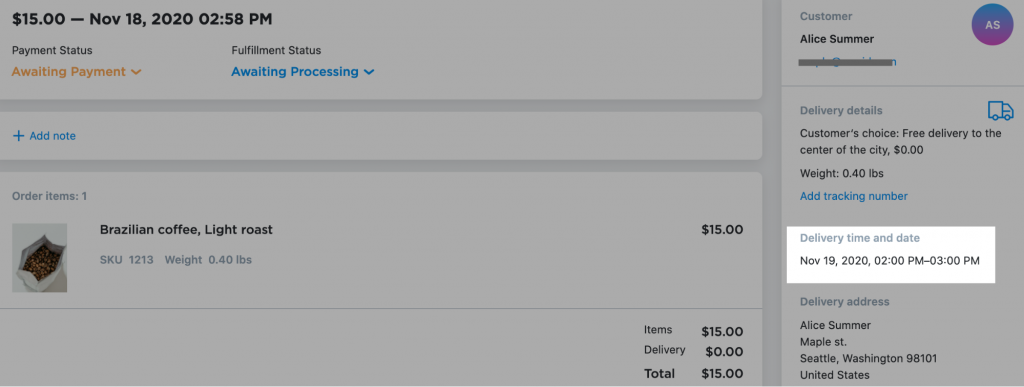
To find out which orders you have to fulfill first and which ones can wait, filter local delivery orders by delivery date and time. To do that, click “Filter” and then click “Pickup or delivery date and time”:
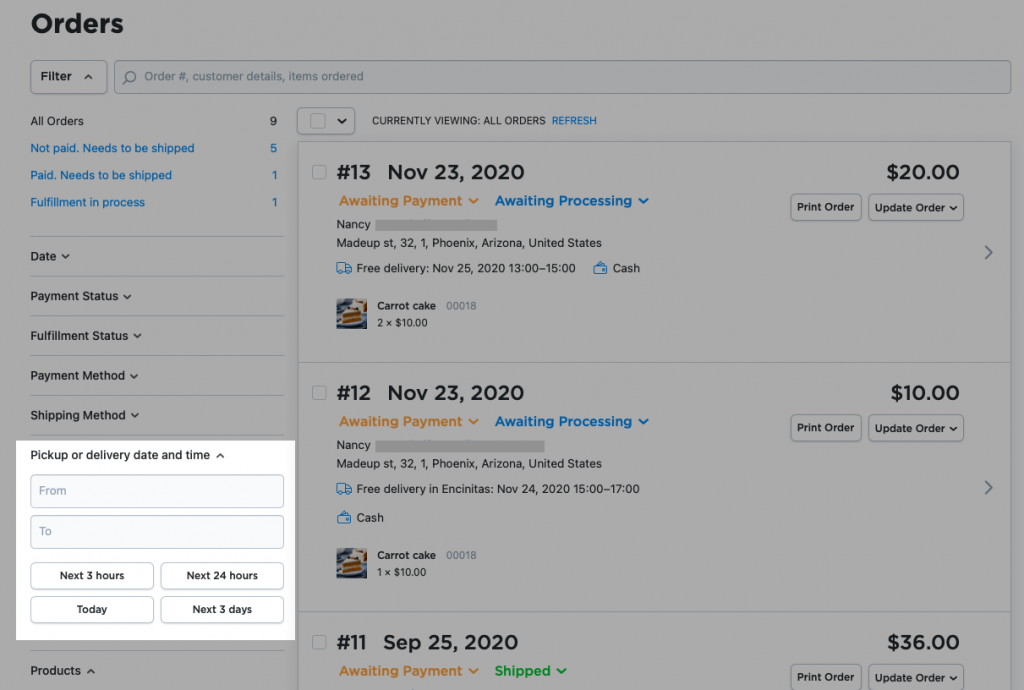
You can specify the time range you are looking for, or look for orders coming in in the next 3 hours, 24 hours, on any particular day, or over the next 3 days.
Customers will see the delivery time and date they chose in the Order Confirmation email they receive as soon as their order is confirmed. Customers sometimes forget the exact dates and times they select, so this feature helps them avoid having to contact you directly to confirm a delivery date and time. They can just check their email:
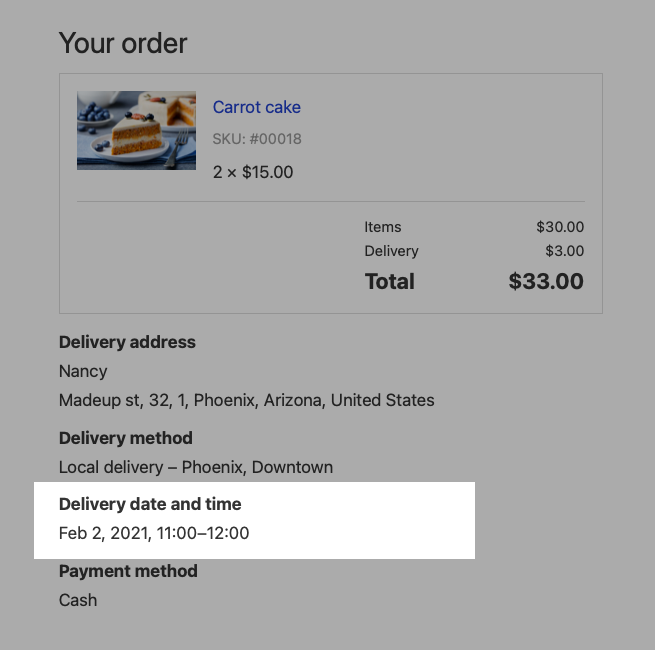
To learn more about local delivery settings, check out our Help Center.
More Tools for Local Businesses
Last year, we added lots of new local delivery tools to make it easier than ever for you to manage local delivery. We hope this also makes the checkout process much smoother for your customers.
You can find new tools in the “Local Delivery” section on the Shipping, Delivery, and Pickup page in the Ecwid Control Panel.
To provide even more options to your local customers, be sure to take advantage of all local delivery tools in your Ecwid store:
- set up delivery zones using our simple
map-drawing tool - set up curbside pickup so that customers can get their order safely at your location
- set up
in-store pickup to allow customers to pick up their orders when it’s convenient for them - set up a minimum purchase amount to avoid delivering at your own expense
- set up delivery rates based on order subtotal or order weight.
We’re constantly adding new tools for local businesses to make your life easier and encourage more sales.









