If you want your local business to be displayed in the search results, then a Google My Business account is essential. Among other business listings, this is a great opportunity to expand your local reach. This way customers can discover your business, locate your information, and place an order directly from your listing:

On some occasions, your Google My Business may add links from
These companies usually collect considerable fees for their services so if the main
How Calls to Action Work on Google My Business
A Google My Business listing is basically a rich card with your business information, displayed in the Google search and on Google Maps. It distinguishes your business and helps customers navigate to your online store to place an order.
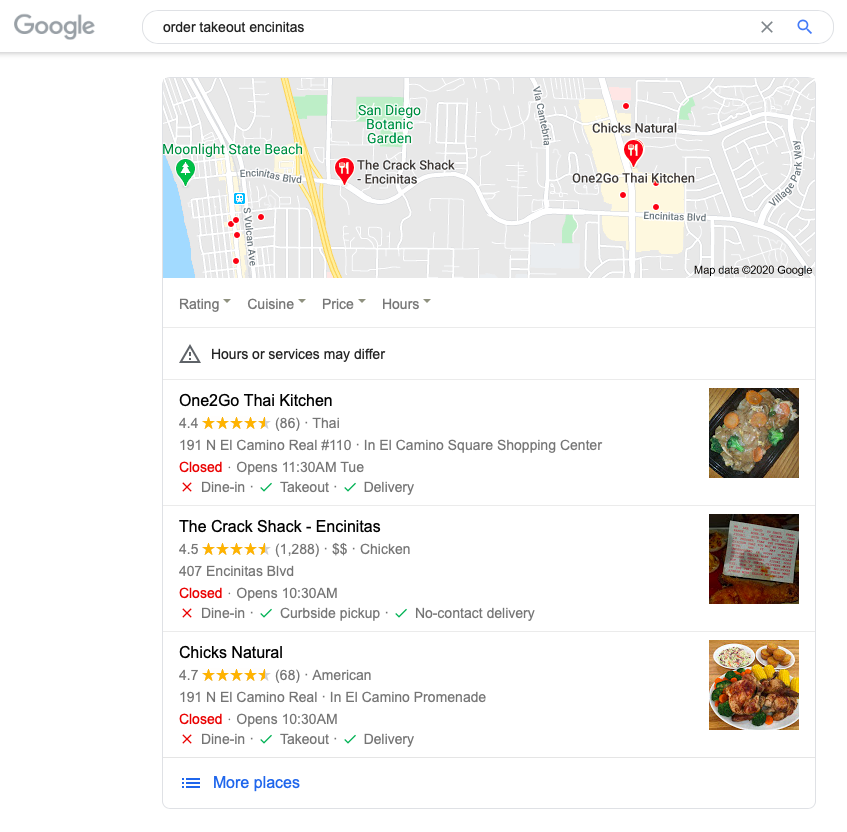
Google My Business listings in search results
You can add
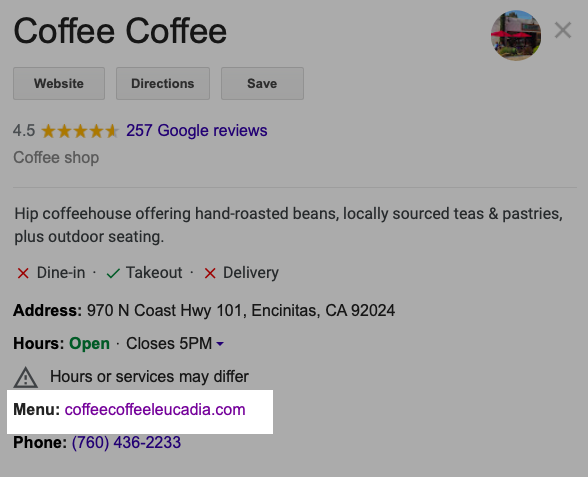
Users can open a menu from the listing
If you own a restaurant, your listing can display the “Order Online” button. Customers can click it to make an order right from the listing.
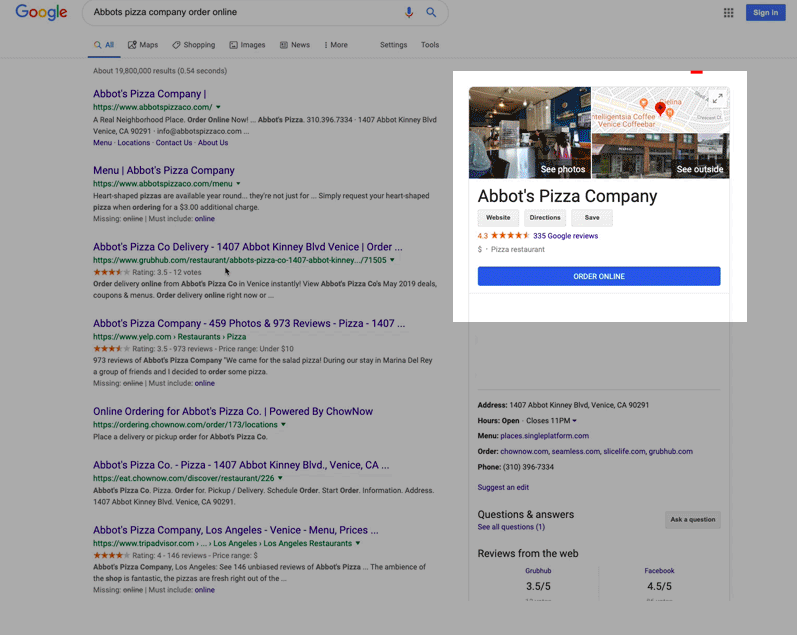
You can see the “Order Online” button right in a business’ listing
Google partners with many ordering services like ChowNow, EatStreet, Menufy, or Slice. If you deliver your products via these services, your listing may automatically have a button with links to their websites. The provider will handle your orders and you’ll need to pay a fee for that.
If you want to direct customers to your website and avoid fees for getting orders via
How to Get Orders Avoiding Third-Parties
To make sure that customers use your Google My Business account to contact you directly, you can remove the “Order Online” button and add your own links to your listing.
1. Remove the “Order Online” button
If you want to
Here’s how to do that:
- Sign in to Google My Business.
- Click “Info.”
- Scroll to “Food ordering” and click “Edit.”
- Turn off “Accept partner orders on Google” under “Delivery, Takeout and Order Ahead.”
After you do this, you’ll remove the “Order Online” button and all providers.
If you use several ordering services and want to remove a selected provider:
- If you want to remove an unauthorized provider from your profile, fill in this opt out form.
- If you want to remove a provider that you use to deliver your products, contact them and request that your data is removed from the information they are sending to Google.
Learn more about receiving orders on Google through a provider.
2. Add your own links to your listing
You can add a link to your website in your Google My Business dashboard.
Here’s how to do that:
- Sign in to Google My Business.
- Click into the “URLs” section. You may see options to add additional links.
- Enter your links in the appropriate fields.
- Click “Apply.”

Now customers will be able to go to your website directly from your Google My Business listing.
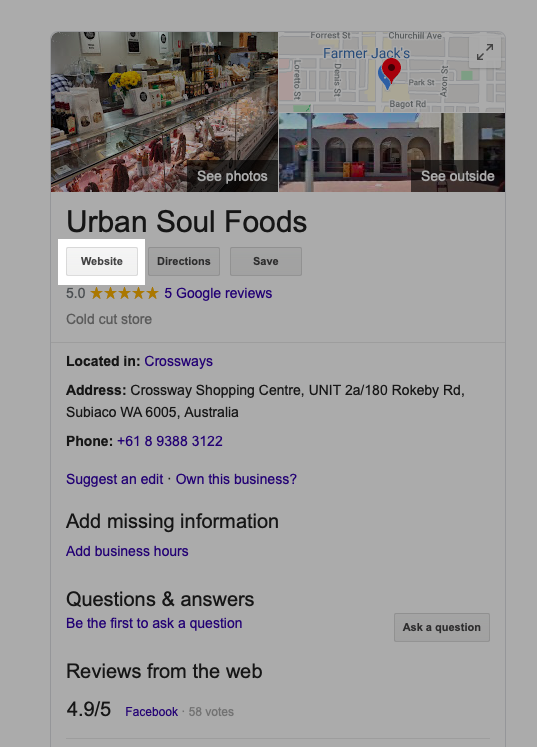
Customers will be directed to the Urban Soul Foods website when they click this link
Keep in mind that links to ordering services that appear automatically are updated via
Learn more about adding local business URLs in Google My business.
More Resources
To make sure your customers find the information they need, always update your business information in your listing. While you update the links to your website, take a glance at the open hours and address too. Everything looks good?
Now that your listing is up to date, your customers can contact you directly from Google search results.
- Didn’t Migrate to Google Analytics 4? Here Is Why You Need to Do That Now
- Google Analytics 4 (GA4) Basics for Ecommerce Businesses
- Google My Business 360: How To Win A Local Competition
- An Easy Way to Earn More on Google My Business
- How to Add Google Analytics to Your Online Store
- What Is Google Tag Manager
- How To Use Google Tag Manager
- What Is Google Search Console
- How To Set Up and Use Google Search Console
- The Ultimate Guide to Google Docs








