Thinking of joining 75 million WordPress users to build your new website, but don’t wanna dirty your hands with the coding?
WordPress version 5 brought the biggest change in the platform in recent years: a new default
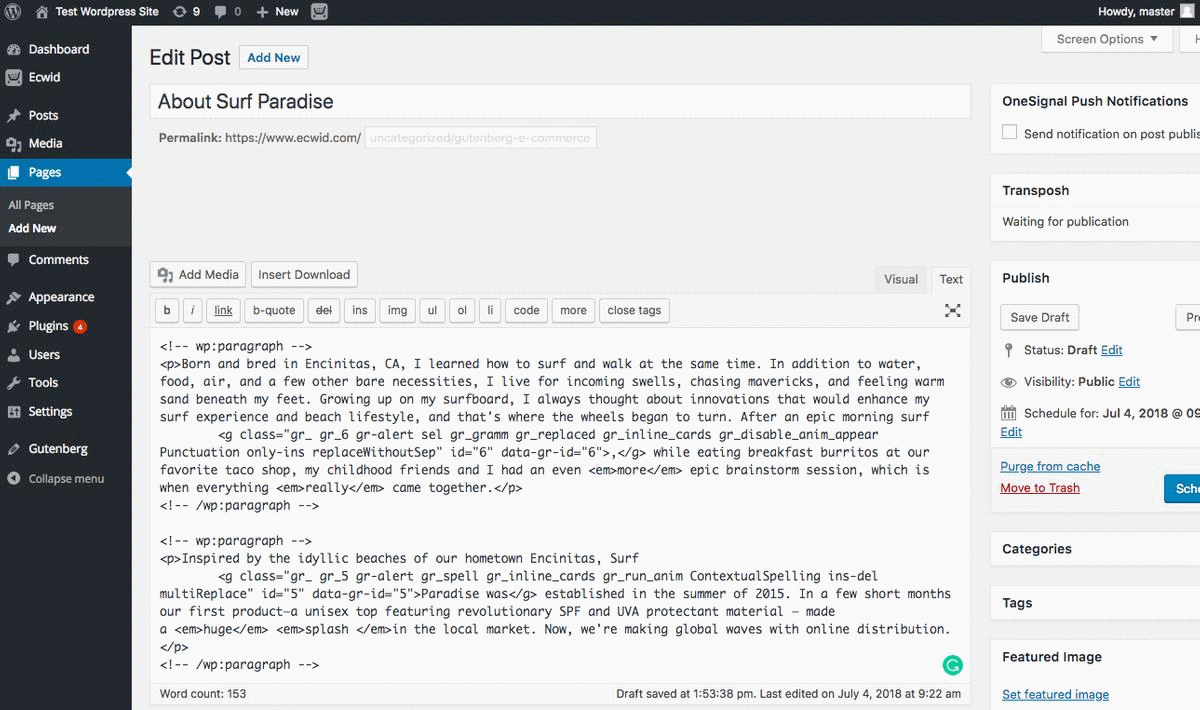
Ecwid
10 E-commerce Blocks to Add to Your Site Pages
Now that you’ve got the power to easily create your own beautiful WordPress site, it’s time to think about monetizing. By installing the Ecwid
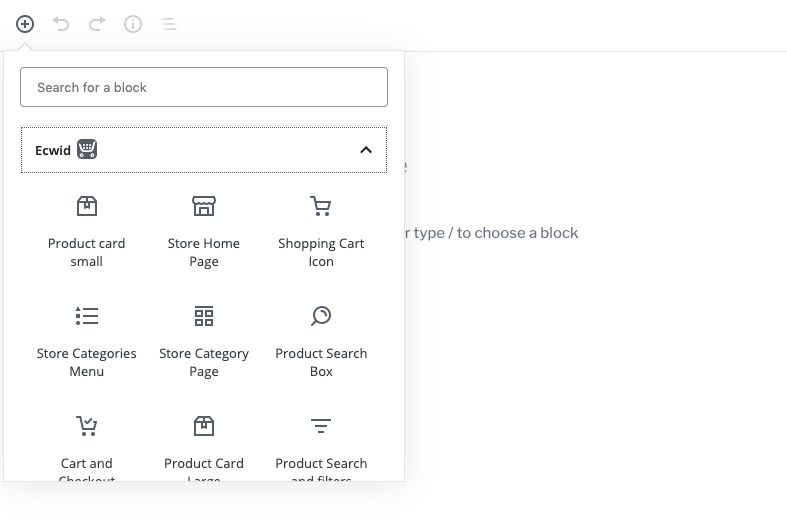
1. Store homepage
Display your entire storefront on any page, including your homepage. For example, you could link your shop to the “Store” tab of the main site menu.
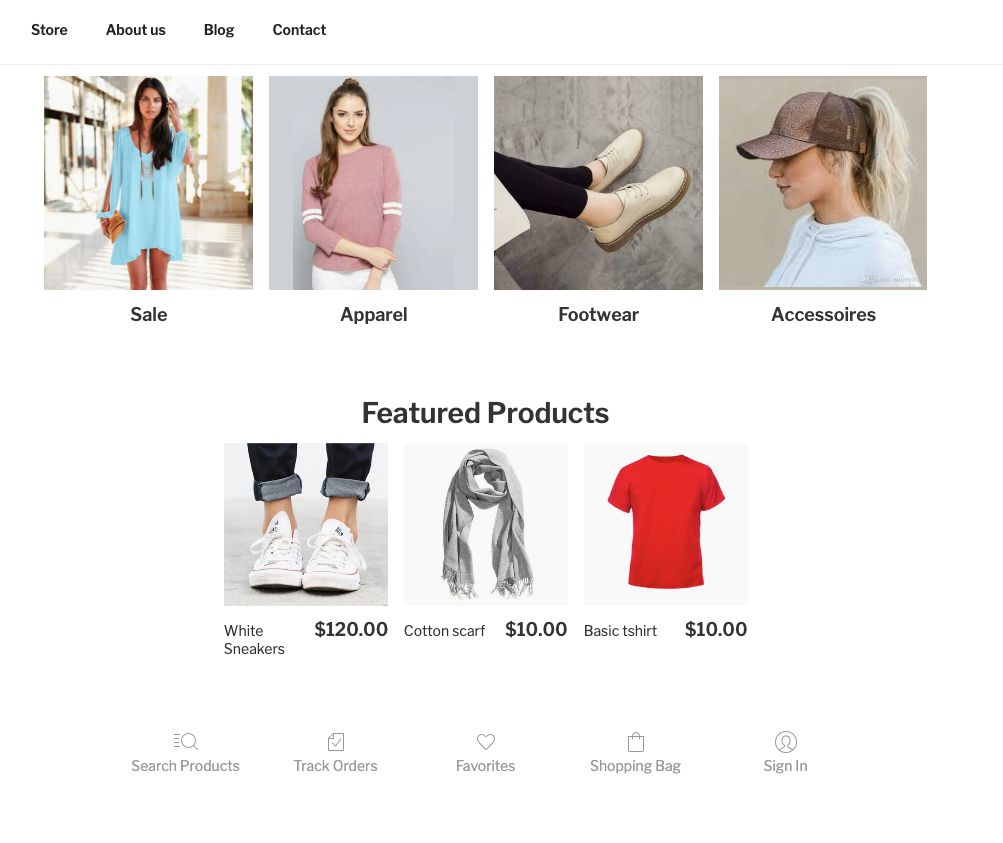
Manage your storefront appearance in the editor: choose thumbnail size, product info to display on your storefront, navigation elements, and more.
2. The store category page
Add products from a specific category to any site page. Use this block if you want to highlight categories in your site menu.
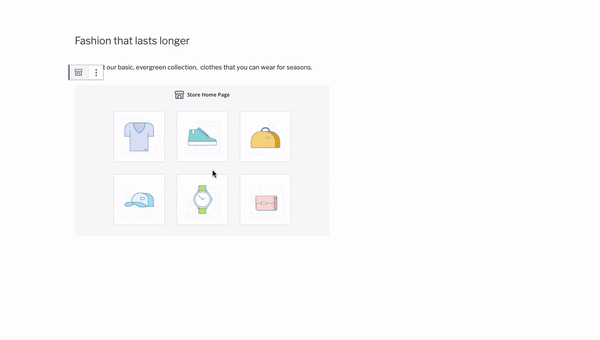
3. Store categories menu
Remind your customers that there’s more to see: display a store categories menu at the top or bottom of your page to let your customers quickly navigate between them.

4. The large product card
With this block, you can build a page featuring a specific product, like a best seller or a
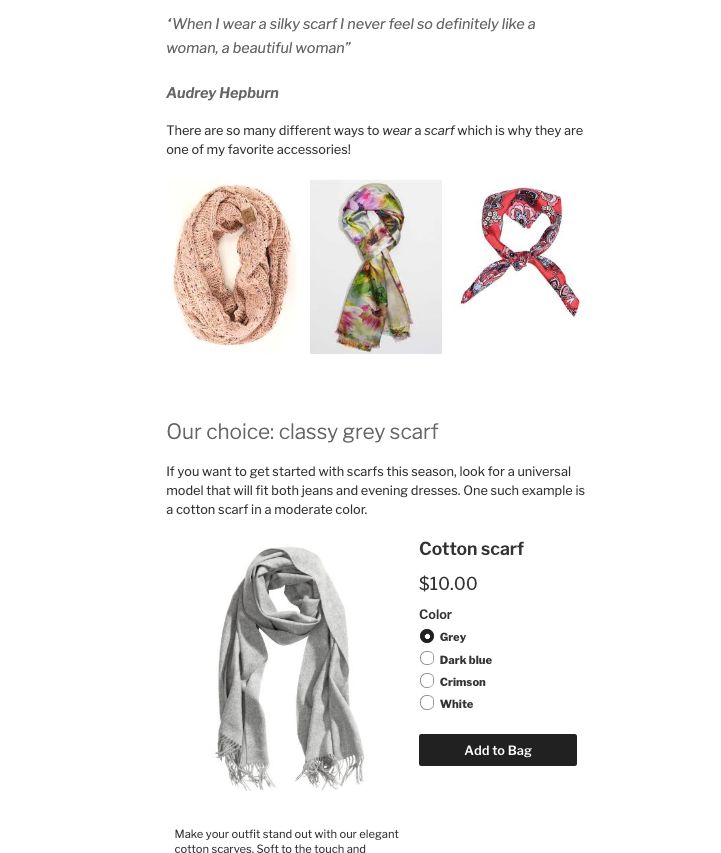
5. The small product card
Add one or more products to blog posts, your homepage, and anywhere else your heart desires. This block is also perfect for merchants with just a few products to sell.
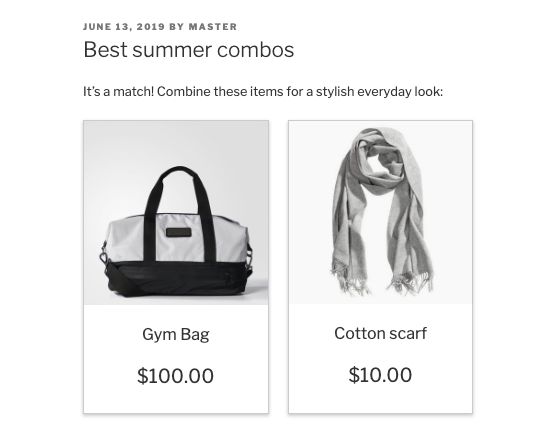
6. The “Buy Now” button
Every web page is better with a
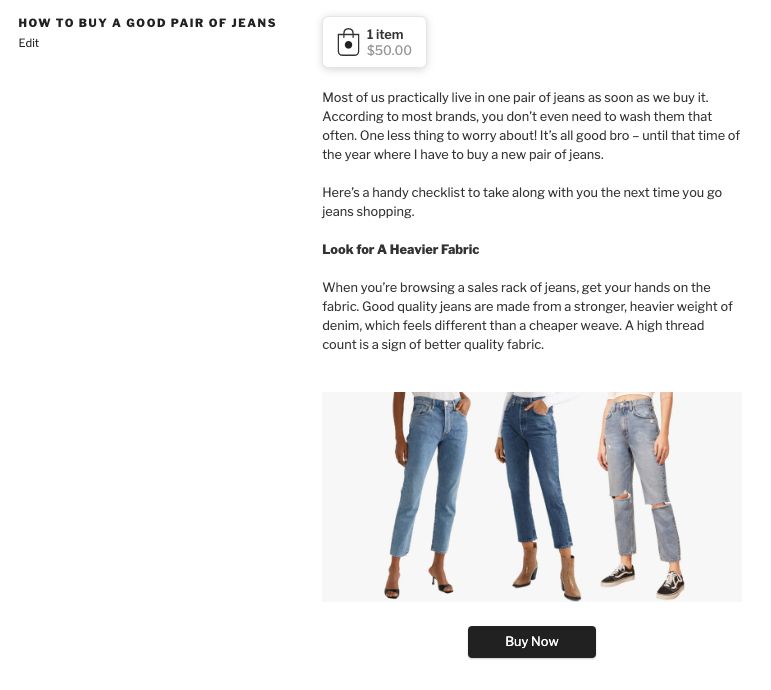
7. The search and filters page
If you need a web page that can display all your products, stick to this block, where customers can filter products to shop faster.
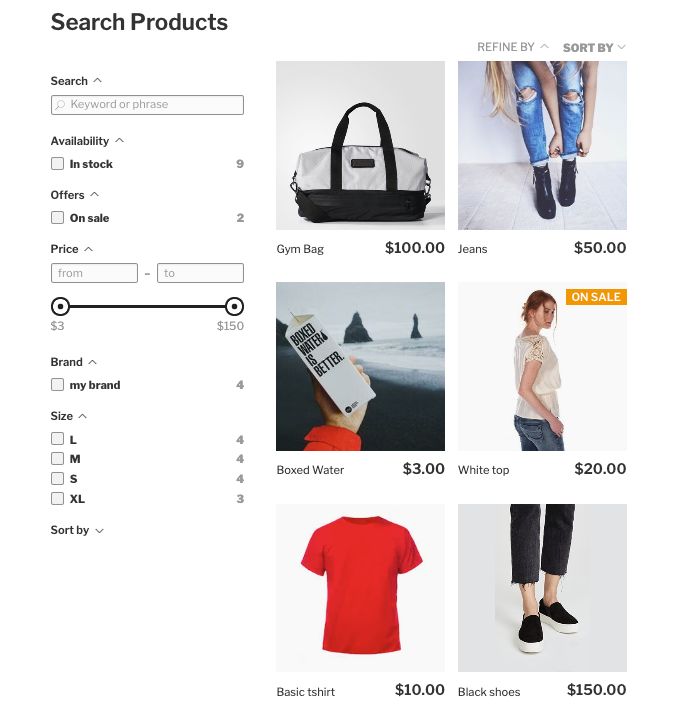
Learn how to set up product filters in Ecwid.
8. The search input block
Don’t make your visitors search for your search box — add it to all your important pages for better navigation.

Tip: if you want your search box on all your pages, go to Appearance → Widgets and add the Product Search widget to the sidebar.
9. The shopping cart icon block
Given that 50% to 80% of online shopping carts are abandoned (a customer added products to their cart but left without a purchase), it’s important to make that cart bold and findable. Use this customizable block to add a shopping bag icon on the top of your page, the bottom, and anywhere in between.
![]()
Tip: if you want a shopping bag icon on all your pages, go to Appearance → Widgets and add the Shopping Cart widget to the sidebar.
10. The cart and checkout block
Make your cart page even more accessible by linking to it in your main site menu. Create your page and add this block to it.
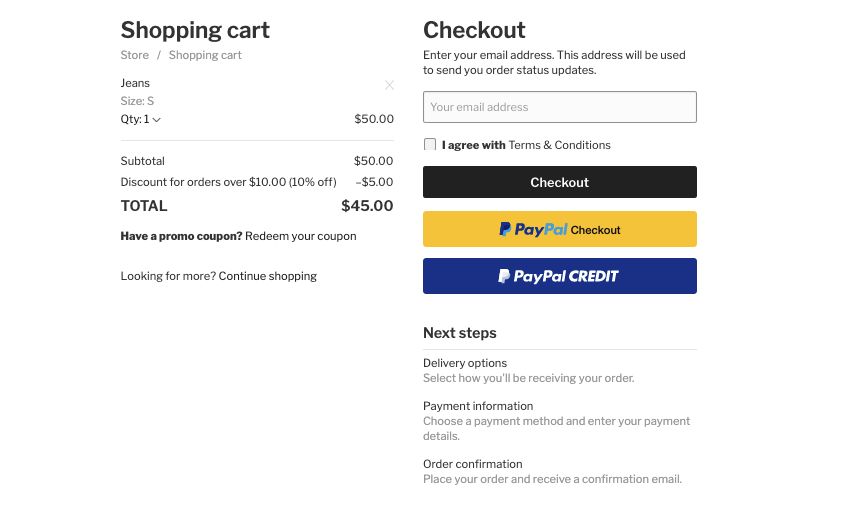
Start Selling on a WordPress Website — And Beyond — With Ecwid
Ecwid and the new WordPress visual editor are a power couple for growing your
Our WordPress plugin is just one piece of the Ecwid omnichannel story. Wherever you want to sell, your Ecwid store goes with you: extend your online presence to Amazon, Instagram, Facebook, and Google, all from a single dashboard.
Happy selling!








