To slow the spread of
Don’t have an online store yet? We’ll explain how to get one with Ecwid. Already have an Ecwid store? Even better! You can jump straight to the instructions for curbside pickup and local delivery.
In this blog post:
First things first: Get Your Online Store
The rise of
Fortunately, Ecwid enables you to start selling online all on your own in just a couple of
And once this pandemic nonsense is comfortably behind us, you’ll be able to continue selling online while also managing all your
With Ecwid, there are two great ways to set up your online store, based on your situation:
Option 1: I don’t have a website
With finances stretched to the breaking point, hiring a developer to create a brand new website probably sounds like a pipe dream. But you don’t have to seek help from web developers or designers. All you have to do is sign up for Ecwid’s Instant Site: a website with our online store tool
In just a few clicks, you can add photos and text, upload your products, update business contact information, and be ready to accept online orders from your new website.
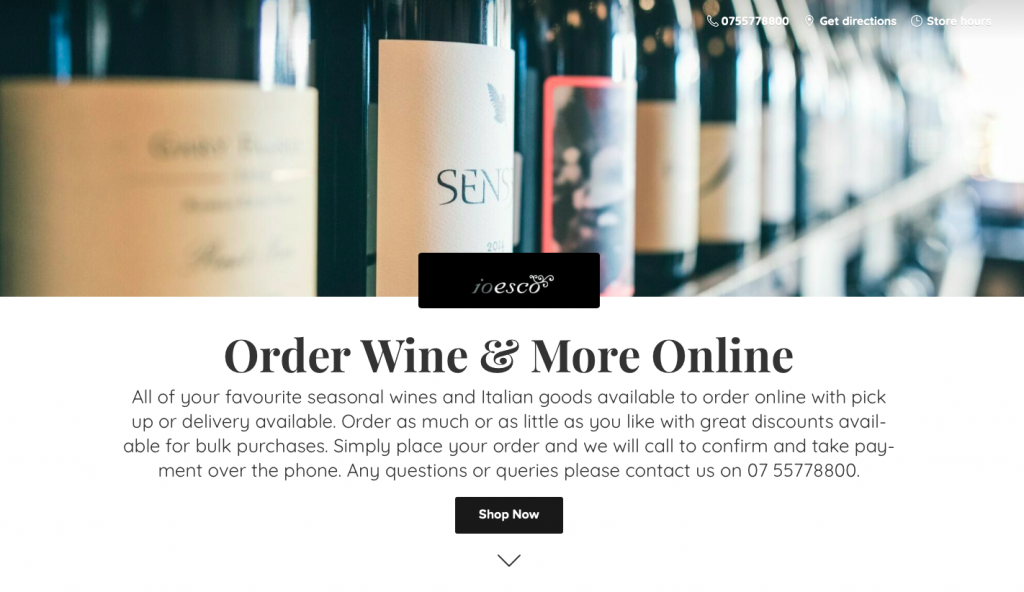
Ioesco Restaurant’s Instant Site
Learn more about Instant Site.
Option 2: I have a website
You can add an entire store, categories, or Buy Now buttons to any existing website or blog in minutes to start accepting orders online.
An Ecwid store can be added to any website from popular site builders like WordPress, Wix, Weebly, or Joomla. It usually works this way: you install an Ecwid plugin (an app) to your website, log in to your Ecwid account, set up your store, save and publish the changes, and you’re ready to go
Learn more about adding Ecwid to any website.
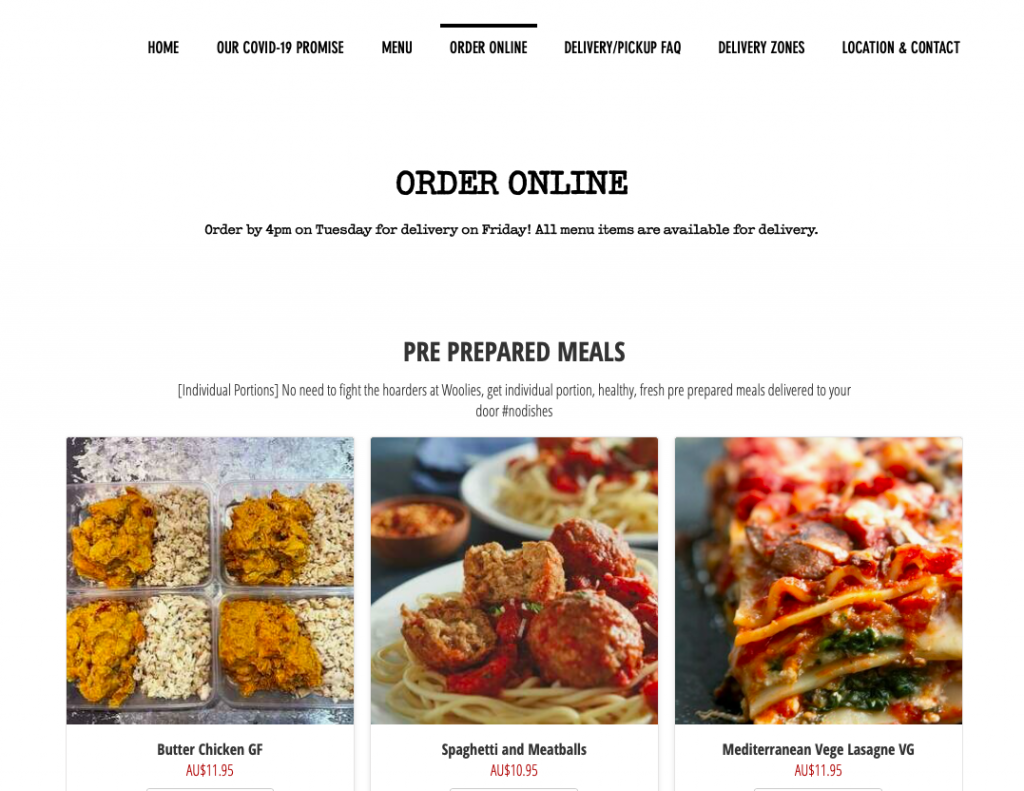
Ecwid store used for online ordering on Urban Soul Foods’ website
Tip: If you use a POS system in your physical location (like Square, Clover, or Vend), you can sync it with your Ecwid store, so that your inventory and order data will be automatically updated across your online and offline channels. No more adding products and orders or updating stock changes manually.
How Does Curbside Pick up Work?
Offer a
Here’s how it looks at checkout:
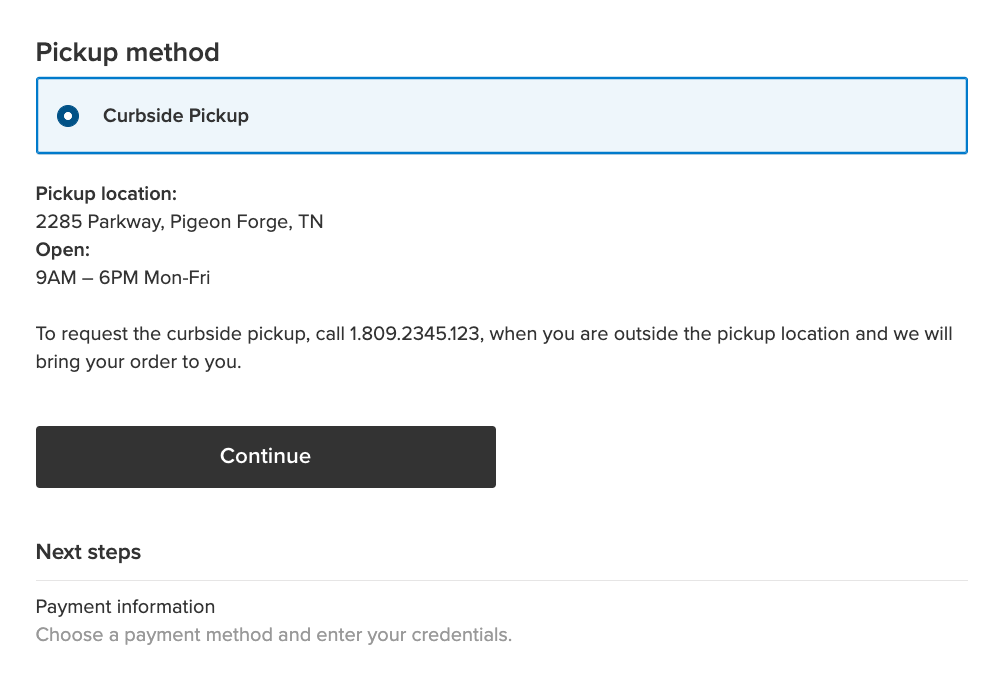
You can display detailed instructions for curbside pickup
Here’s how it works:
- You set up curbside pickup, describing how, where, and when your customers can pick up their orders. Don’t forget to include the phone number of your pickup location.
- A customer places an order and selects curbside pickup at checkout.
- You get notified by email about their order and start preparing it.
- You notify the customer when the order is ready for pickup.
- A customer drives to your pickup location, calls you, and opens their trunk.
- You place the order in their trunk, and they drive off into the sunset.
For your customers’ peace of mind, wear gloves when packing and delivering their orders.
How Do I Set up Curbside Pickup?
Curbside pickup is great for local businesses like restaurants, community groceries, and local retail stores. Here’s how to set it up in Ecwid.
Add curbside pickup
Go to the Shipping & Pickup page in your Ecwid Control Panel and click +Add
Add a pickup charge
If adding pickup creates additional expense, feel free to charge your customers a fee to help cover the costs. For example, you can charge a fee for priority pickup or a pickup within a guaranteed timeframe.
To add a pickup charge, enter the charge amount into the “Pickup charge” field when setting up curbside pickup:
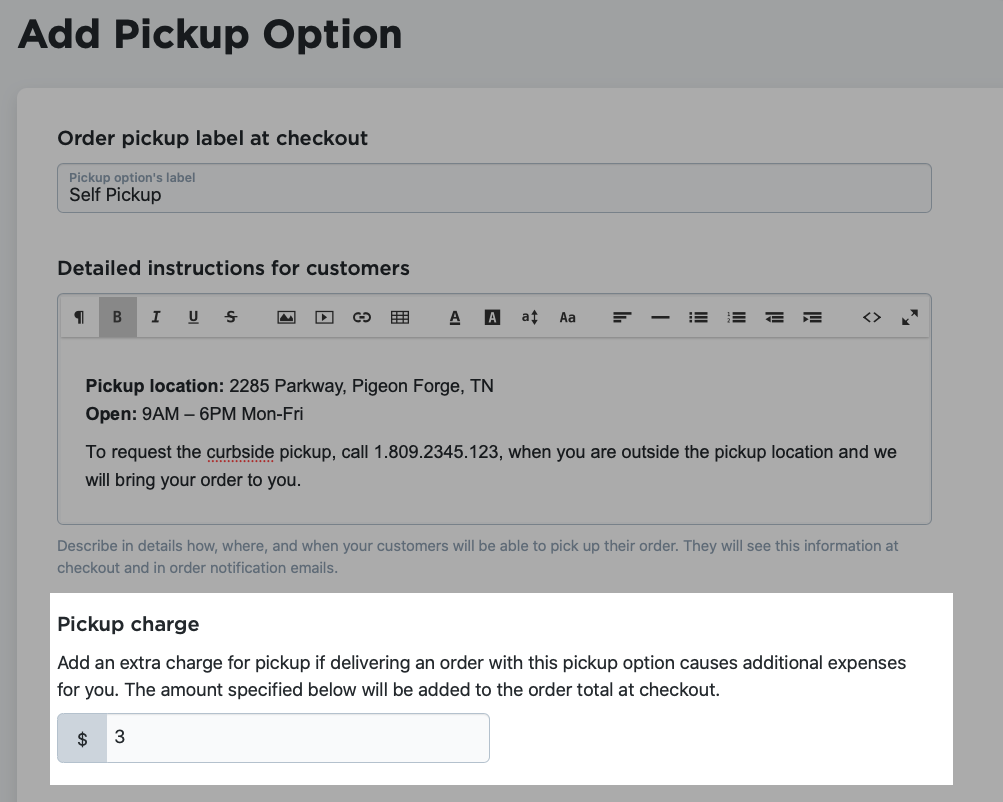
The pickup charge will be added to the order total at checkout.
Ask for pickup date and time at checkout
Enable the “Date and Time Picker” at checkout to let customers schedule their pickup orders. This helps organize your pickup routine, and makes it easier and safer for customers to pickup an order with minimal exposure to others. And if you’re a restaurant, your customers will appreciate being able to schedule a hot meal without waiting around for the food to cook or showing up late for a meal that’s already gotten cold.
To add the “Date and Time Picker” option at checkout, simply enable “Ask for pickup date and time at checkout” when setting up your pickup option:
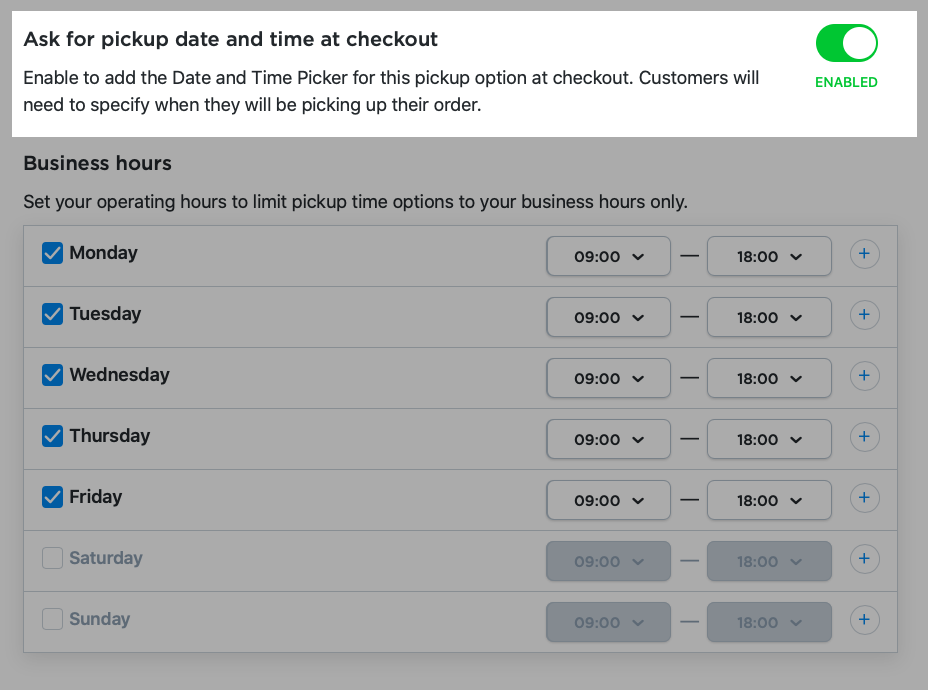
Customers will only be able to choose pickup date and time during your scheduled business hours:
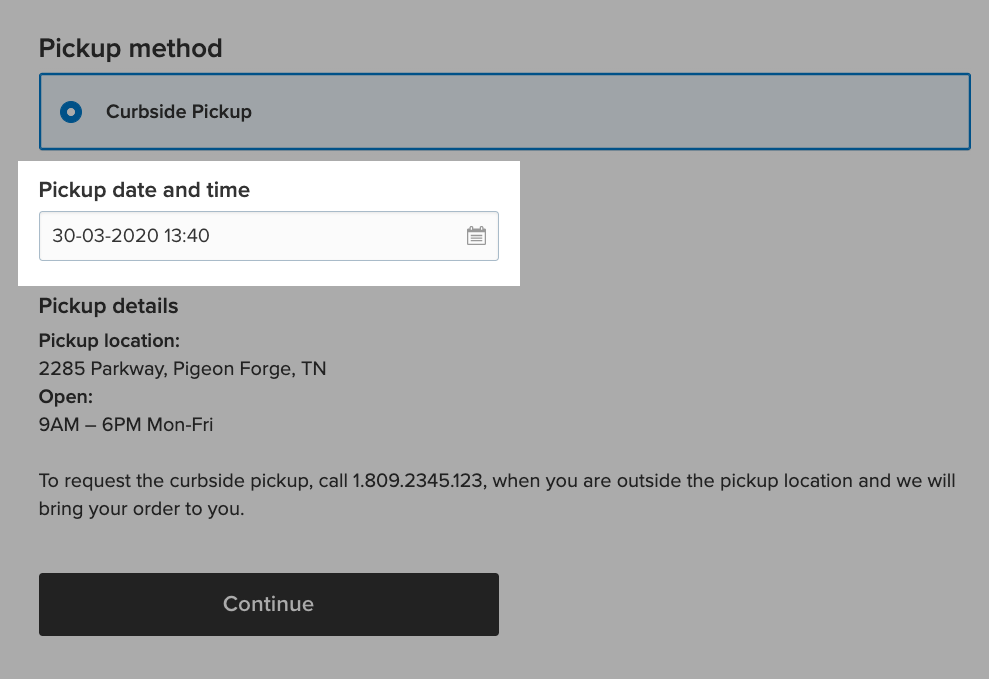
Specify order fulfillment time
You can also set an order fulfillment time to clarify expectations for customers and reduce stress while you’re preparing orders. When enabled, your store will automatically factor in your specified order fulfillment time when displaying available pickup times to your customers. For example, if you need at least two hours to prepare an order, customers will only be able to select pickup times that are more than two hours away.
To specify order fulfillment times, enable the “Ask for pickup date and time at checkout” option first. Then you’ll be able to set order fulfillment time in a
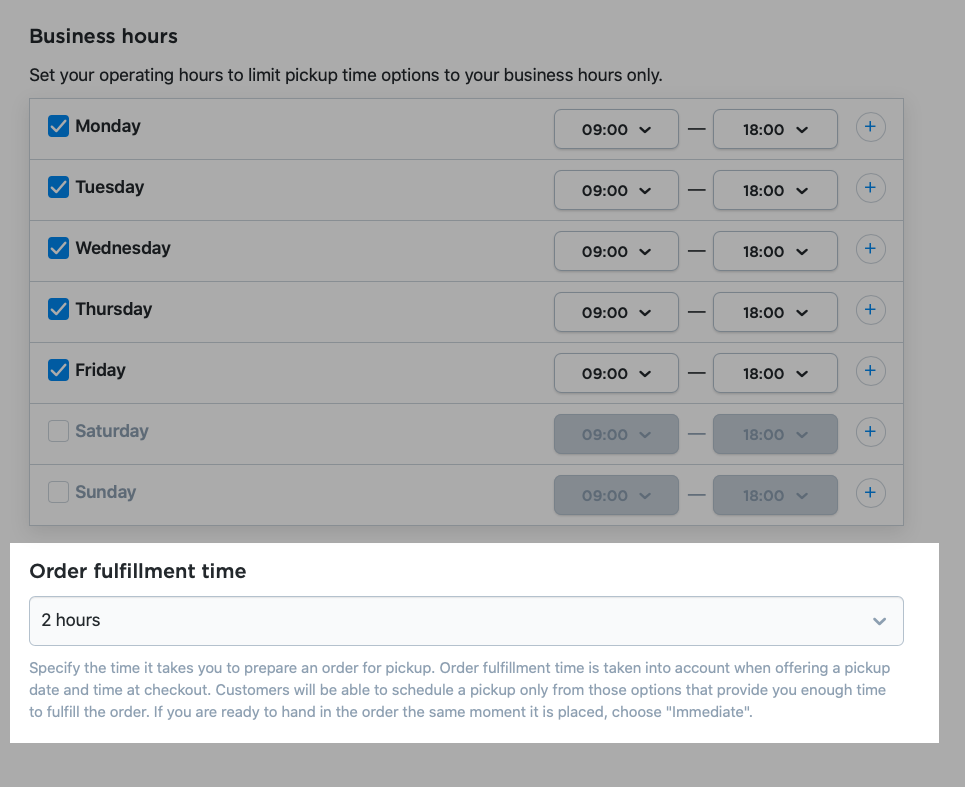
How to Organize Local Delivery
As customers continue to remain indoors, local delivery has become a
If you’ve never dealt with local delivery before, look for delivery services that have free trials or discounts for new clients. This will help to minimize your delivery costs.
After you choose a delivery service, set up that delivery option in your Ecwid store, so your customers will see it at checkout. Here’s how to do that:
- Go to the “Shipping & Pickup” page in your Control Panel.
- Click “+Add Shipping Method.”
- Choose “Set Up Local Delivery.”
- Choose and set up rates for local delivery.
- Click “Save & Finish.”
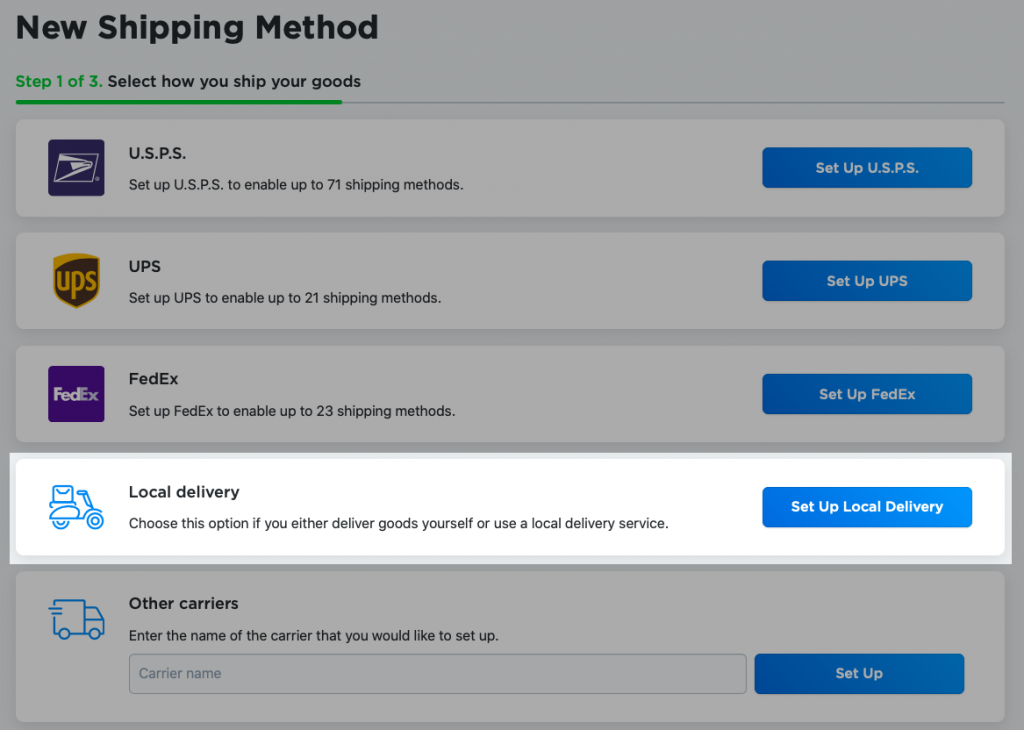
Just like with other shipping methods, when it comes to setting up your rates, you have several options to choose from:
- Free shipping: Offer delivery at no charge for your customers. This can help reduce abandoned carts at checkout, as well as potentially attracting new customers by marketing the offer on your homepage and other messaging. Learn more about setting up free shipping.
- Flat rate: Charge a fixed fee on all orders, regardless of order amount or customer location. This is a great option for businesses that deliver within a small,
pre-defined area. Learn more about setting up flat rates. - Custom rates: Charge a fee based on order subtotal or weight. Learn more about setting up custom rates.
Read more about optimizing rates and setting up delivery for your Ecwid store in our Help Center.
No single option checking all your boxes? You can combine multiple shipping rate types to create a personalized solution that’s right for your business. For example, maybe you’re located in New York and you want to offer $3 shipping to New York, $6 shipping to New Jersey, and free shipping for all local orders over $50
To set up free shipping for all orders over $50:
- Go to “Shipping & Pickup.”
- Click “+Add Shipping Method.”
- Click “Set up Local Delivery.”
- Click “Set up Custom Rates.”
- Enter the Shipping Name for the method that is displayed to customers at checkout (in this case, “Free Shipping”).
- Choose what the calculation will be based on
– Subtotal. - Set the subtotal — $50.
- Enter “0” (zero) in the “Rate per order” field.
- If needed, you can add descriptions for customers. For example, you can enter the time it takes for orders to arrive when delivered by this method.
- Click “Set shipping region” to specify the destination zones where you’ll deliver with this method.
- Click “Save & Finish.”
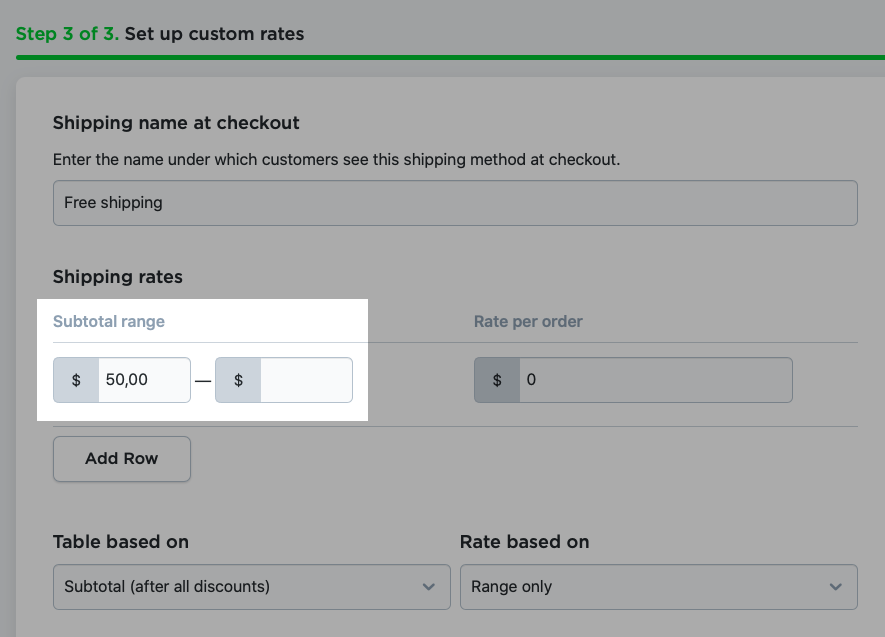
If delivery rates should differ depending on the customer’s address, you need to create a new shipping method and assign it to the corresponding destination zone. Learn more about adding and managing destination zones.
For example, to set up $3 delivery for New York:
- Go to “Shipping & Pickup.”
- Click “+Add Shipping Method.”
- Click “Set up Local Delivery.”
- Click “Set up Custom Rates.”
- Enter the Shipping Name for the method that is displayed to customers at checkout (in this case, it might be “Delivery to New York”).
- Enter “3” to the “Rate per order” field.
- Add descriptions for customers (optional).
- Click “Set shipping region” and choose New York.
- Click “Save & Finish.”
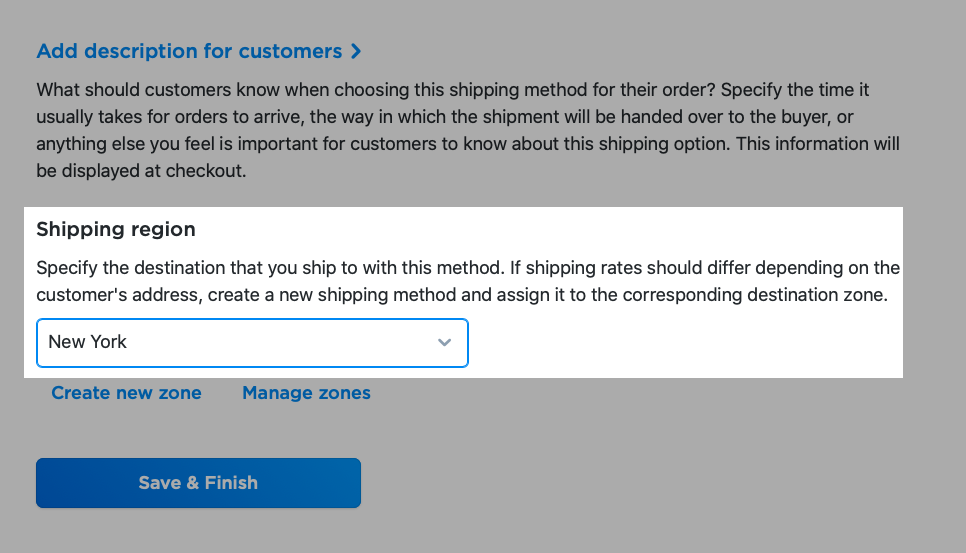
When you assign a shipping method to a particular destination zone, it will be visible to customers from that zone only. In this example, only customers from New York will be able to choose the $3 shipping option.
I’m getting more orders that I can process
If you’re getting more orders than you’re able to process, increase the minimum order amount by setting up a minimum allowed order subtotal. You can do this from the “Cart & Checkout” tab on the “General Settings” page in your Control Panel. This way, you’ll reduce the number of orders, while simultaneously increasing the average purchase amount. Remember to:
- Explain how customers benefit from a minimum order amount: it enables you to continue delivering orders on time.
- Let your customers know beforehand about changes to your delivery process. For example, you can add a special bar to your website with the Promo Bar app or send a newsletter.
- If you still expect delays, make sure your customers know ahead of time.
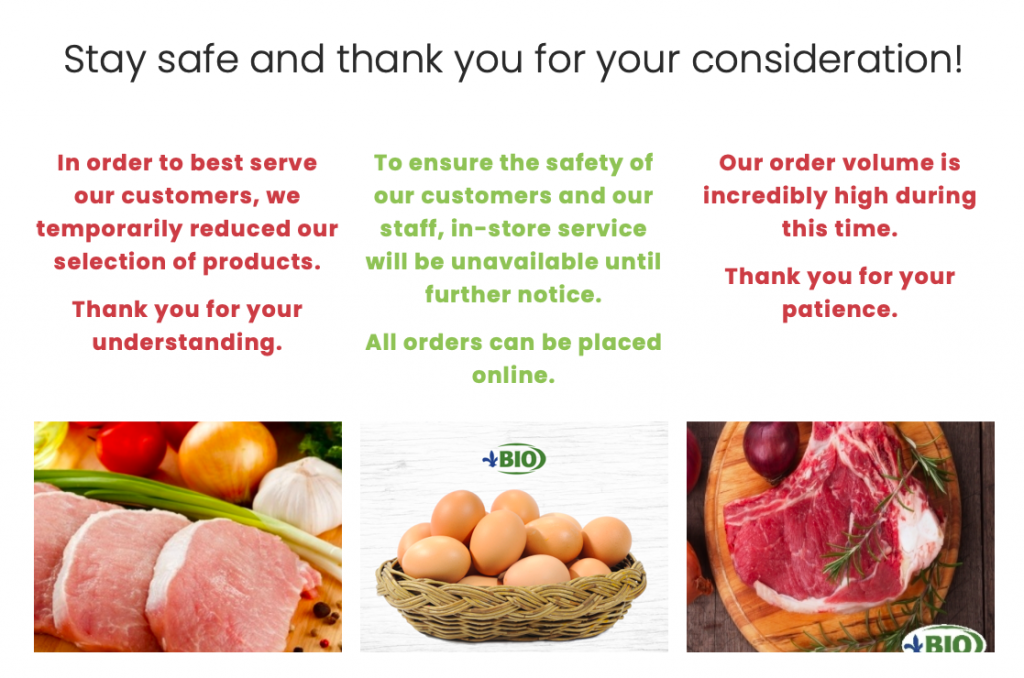
Les Fermes Valens notifies customers about possible delays on the main page of their website
Safety precautions for local delivery during COVID-19
To keep you, your employees, and your customers safe, it’s important to observe the following precautions.
- Use gloves when packing and/or delivering your products to customers.
- Move from cash to online payments. This will help to reduce
person-to-person contact and as well as reducing the need to handle physical cash. - Couriers can leave orders at customers’ doors and verify delivery via call or picture.
- Consider using package delivery lockers. Shipping providers like DHL or USPS offer package lockers to minimize
person-to-person contact that can even be used fornon-contact returns. Note: avoid sending orders to package lockers located in malls and other places that may be closed during quarantine. - Provide your couriers with medical masks and
alcohol-based hand sanitizers that contain at least 60% alcohol. Ensure couriers know how to use and dispose of masks properly. - Remind your customers that the risk of contracting
COVID-19 via parcel is low. According to WHO, “The likelihood of an infected person contaminating commercial goods is low and the risk of catching the virus that causesCOVID-19 from a package that has been moved, travelled, and exposed to different conditions and temperature is also low.”
Share the measures you’re taking to protect and support your customers, and remember to always notify them about any changes in delivery time or processes. You can do that with email notifications, the Checkout Notices app from the Ecwid App store, or even right on your store landing page or category descriptions.
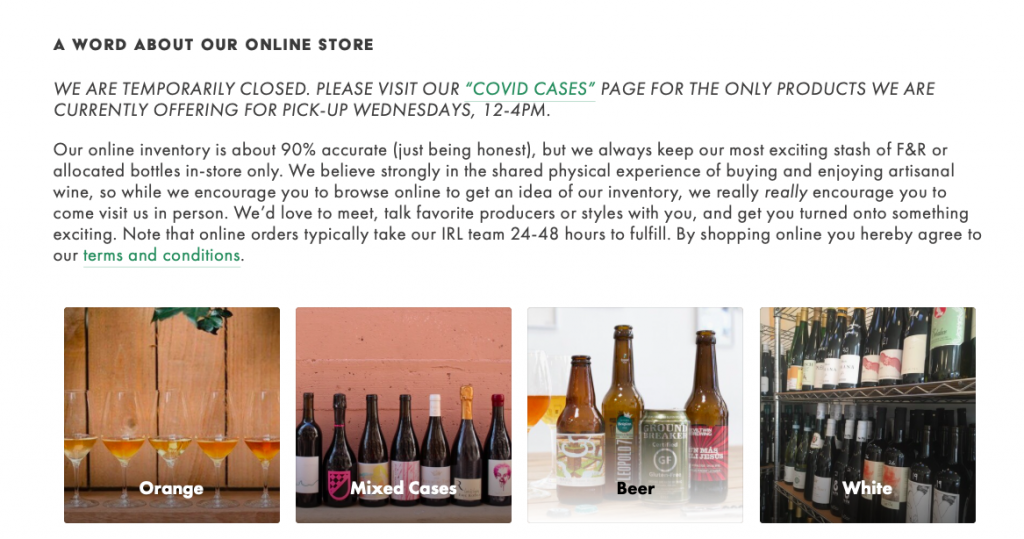
Bay Grape informs customers about changes in their business hours and pickup on the main page of their store
Set Up Curbside Pickup and Local Delivery Today
Your customers may be staying home, but that doesn’t mean they stopped shopping. Offering curbside pickup and local delivery with attention to safety will help you continue selling online, even if you’re a
When you’re constantly adjusting your business on the fly, it’s easy to forget about yourself. But your own health is just as important to your business success as your new tactics and techniques. Remember to take measures to protect yourself from infection and set up a comfortable home office to do your work.








