If you run an ecommerce site, understanding how users interact with your content is an important step in growing your business and boosting sales.
That’s where Google Tag Manager (GTM) comes into play. GTM is a free tool from Google that helps you understand how people interact with your website. By managing tags with GTM, you can easily implement changes across your pages to track data points, support marketing strategies, and coordinate with developers.
Here’s everything you should know about GTM and why you should use it.
What Is a Tag in Google Tag Manager?
It’s a good idea to learn a little about tags before you learn about GTM as a whole. You might know about tags in the context of social media, but they’re not the same tool.
Put simply, tags for social media function as keywords that label your content while tags in GTM are tools that track user interactions and perform actions as a result of these interactions. Both types of tags can help you understand your customers, but tags in GTM should be thought of as tools that compile data.
Types of tags
There are a lot of tags out there, but here’s an example: A company trying to target customers who have shown interest in the brand could tag its website using Google Ads. This type of tag, also known as remarketing code, keeps a list of site visitors, allowing the company to target its Google Ads campaign at these visitors in the future.
Tags can also help you improve your website. By implementing heatmap tracking code, you can track visitor mouse movement, scroll depth (how far visitors scroll down a page), and clicks. This is especially helpful when it comes to improving your website’s design and conversion rates. If most users don’t scroll far enough to see your products, data from heatmap tags will alert you to the problem so you can revamp your design.
Here are a few common tags and what they do:
- Facebook pixel. When someone clicks on your Facebook ad and arrives on your website, this tag will track how they interact with your content (eg. clicking on certain tabs). This tag can help you measure the effectiveness of your Facebook ads.
- Adwords Conversion Tracking code. This tag essentially functions like a Facebook pixel, except it’s connected to Google Ads rather than Facebook. Just like a Facebook pixel, Adwords Conversion Tracking code tracks what visitors do after clicking on one of your Google Ads.
- Cookiebot. When you access a website, you may be asked if you consent to certain tracking features, a.k.a. cookies. You can add a similar request for
end-user consent by using Cookiebot through GTM. Based on the user’s input, Cookiebot will allow or prevent certain tags. - Conversion Linker. This tag works alongside Adwords Conversion Tracking code to improve tracking accuracy. If you’re using the Google Ads conversion tracking tag or the Google Ads remarketing tag, it’s usually best to add the Conversion Linker tag.
- Standard ecommerce tracking. An ecommerce tracking tag helps you analyze transaction data like average order value, how long it takes website visitors to make a purchase, and more.
- Enhanced ecommerce tracking. As the name suggests, this is an enhanced version of standard ecommerce tracking. Enhanced ecommerce tracking shows you when customers added products to their shopping cart, when they started the checkout process, and when the transaction was completed. This tag can also help you identify customer segments that leave the shopping funnel.
How tags function
The function of a tag will depend on the type of data it’s tracking and which platforms it’s connected to (eg. Google Ads). However, you can think of tags as functioning in three steps.
- The tag is triggered. “Triggers” are user interactions that tell your tags to fire. Common triggers include page views, link clicks, and content submissions (such as the visitor providing their email to a mailing list). Tags can also be triggered by custom events, which is especially helpful if you’re tracking very specific data points.
- The tag performs its function. Function depends on the tag you’re using, but all tags will perform their function once they are triggered. Functions can include logging visitor data (as with remarketing tags), info on what parts of your site users interact with (as with a heatmap), and much more.
- The tag stores your data. Tags themselves don’t technically store the data they collect, but they do connect with analytics platforms so you can review that data when you’re ready. We’ll talk about analyzing data from GTM tags later on.
Tag sequencing
If you’re running multiple tags, you can configure GTM so certain tags fire in certain orders. For example, if one tag relies on another to function properly, you can require tag X to fire before tag Y.
This also works the other way around. For example, if you only want to collect scroll depth data after a visitor makes a purchase, you can prevent a heatmap tag from firing until a transaction is recorded by an ecommerce tracking tag.
Understanding tags: summary
- Tags help you track visitor interactions with your site
- You can use data compiled by tags to improve your marketing strategies
- Data from tags can help you improve your website to boost conversions
- GTM lets you customize your tags and their triggers to collect specific data
What Is Google Tag Manager?
Don’t worry if everything you’ve read so far is a little confusing — that’s why GTM exists.
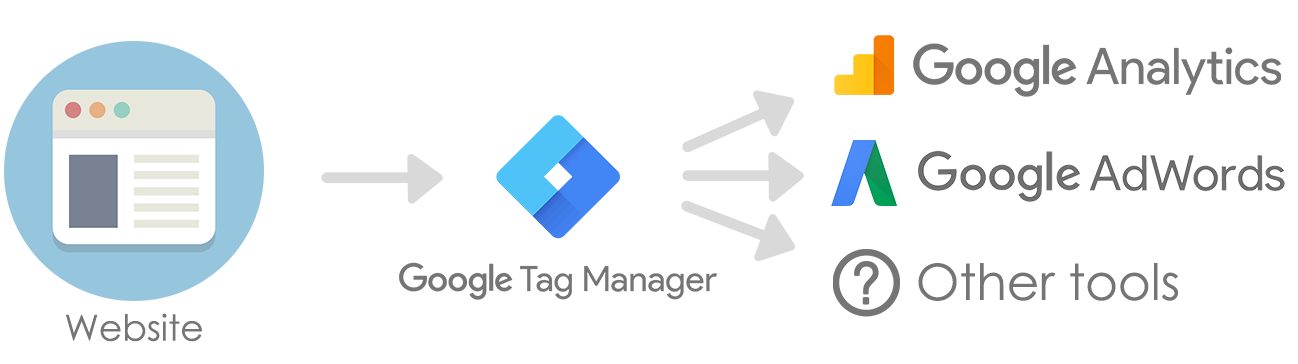
This is how Google Tag Manager works. It serves as a hub of all scripts you need to embed into your website. You can add, manage them and set up the rules for them to trigger. Image source.
While tag management used to solely rely on developers adding tags (a.k.a. code segments) directly to websites, systems like GTM help online companies implement tags and coordinate between developers and marketers. With a tag management system, the process of identifying data necessary for marketing and creating tags to gather that data is streamlined. Think of GTM as your hub for coordinating developers, marketers, and other stakeholders as you implement tags.
Here’s a breakdown of how tag implementation through GTM could work for your website:
Identify the data
Adding tags to your site with GTM is typically an important part of online marketing. First, identify data that would be useful for your marketing efforts. Try asking these questions:
- Does our website have repeat visitors?
- How many visitors
sign-up for our mailing list? - Do we need to improve our web design to increase sales?
Add a tag
The type of tag you need will depend on the data you want to collect.
For example: A company seeking data on conversion rates via ad engagement could implement a conversion tracking tag from Google Ads. Again, this tag would track how many people perform a preassigned action (like providing their email) after landing on the company website via ad engagement.
Since GTM is designed to streamline the workflow between marketers and developers, you can connect with your developers to identify the necessary tag while keeping all stakeholders informed.
Analyze the data
Tags collect data in the background, so you don’t have to worry about the actual collection process. However, you will need to be prepared to analyze your data once it’s available. Here’s how that works.
Analyzing Data From GTM: Google Tag Manager vs Google Analytics
Google Tag Manager doesn’t actually have any data analysis tools in and of itself. Instead, you’ll analyze your data via Google Analytics (GA).
GTM and GA aren’t automatically integrated, so you’ll tell your tags to send their data to GA as you create them. Once your tags are connected to GA, you’ll have access to a wide variety of tools to analyze your data.
Google Tag Manager and Google Analytics FAQs
Q: Can I just connect my site to Google Analytics? Or do I have to use GA and GTM?
A: You can technically just use Google Analytics, but it’s not very comprehensive by itself. The platform will track page views, but it won’t offer data on clicks, scroll depth, and other visitor interaction data points that are important for understanding the nuances of your website. You also won’t be able to use conversion tracking tags like Facebook pixel. By using GTM and GA, you can gather a more customized and comprehensive data set.
Q: Do I have to use Google Analytics to analyze data from GTM tags?
A: GTM is compatible with a variety of analytics platforms (you can view the full list here). However, it’s generally a good idea to stick with GA since integration is very straightforward. GA is also among the best analytics platforms and it’s free.
Q: Can I manage tags with Google Analytics?
A: No. Google Analytics and Google Tag Manager are two completely different platforms. GA helps you analyze data, GTM helps you manage tags to gather that data.
What Is Google Tag Manager Used For? And Why Should You Use It?
You already know GTM helps you manage and implement tags, but what are some more specific examples of how the platform can support your business?
Let’s go over some important GTM features to help you understand why you should use the platform.
Mobile app support
Google Tag Manager is a tag management system (TMS). It’s not the only TMS out there, but it is one of the best — especially because it’s free and offers mobile app support.
Unlike some tag management systems, GTM is integrated with Firebase, Google’s platform for app developers across Android and iOS. That means companies that offer an app developed with Firebase can use tags on their website and their app. GTM’s mobile app support could be especially helpful if your company’s product is an app or relies on app usage.
Google Tag Manager WordPress support
GTM’s best feature is probably its broad compatibility. You don’t have to run your website through Google to use GTM. The platform can connect with WordPress, Wix, and other website builders.
Small businesses might especially benefit from GTM’s broad compatibility. If you’re looking for a good way to start improving your online presence through data, Google Tag Manager is for you.
Integration with Google Ads
From remarketing to conversion tracking, integrating GTM with Google Ads is an excellent way to optimize your marketing strategies and improve conversions.
If you already use Google Ads, connecting with GTM should be your next step in improving your online business. If you don’t use Google Ads, check out our guide to learn how to get started.
Tag templates and custom tag support
GTM mostly relies on the user to create tags, but the platform offers a few ways to streamline the tag creation process. First, users can look through the Community Template Gallery to find tag templates created by
Once you’re a little more familiar with tags, you can start creating your own. These can be implemented right away or saved for later use.
Folders and preview mode
Making and implementing tags isn’t always fast, but GTM offers work management tools like folders to ensure your team is on the same page throughout the process.
GTM also offers a preview to review how tag changes impact your website before going live. This is particularly helpful if you’re just getting started with tags and need to ensure proper function before publishing.
Where To Go From Here: Improving Your Online Business
Overall, GTM is a fantastic and versatile tool that can help you learn more about your online business and optimize your website.
If you’re not sure where to go from here, check out our guide on how to start using Google Tag Manager. Or, learn how to master Google Ads and Google Analytics. With these platforms ready to go, you’ll be all set to conquer the market.
Effective websites are vital for every modern business, so get started today!
- Didn’t Migrate to Google Analytics 4? Here Is Why You Need to Do That Now
- Google Analytics 4 (GA4) Basics for Ecommerce Businesses
- Google My Business 360: How To Win A Local Competition
- An Easy Way to Earn More on Google My Business
- How to Add Google Analytics to Your Online Store
- What Is Google Tag Manager
- How To Use Google Tag Manager
- What Is Google Search Console
- How To Set Up and Use Google Search Console
- The Ultimate Guide to Google Docs








