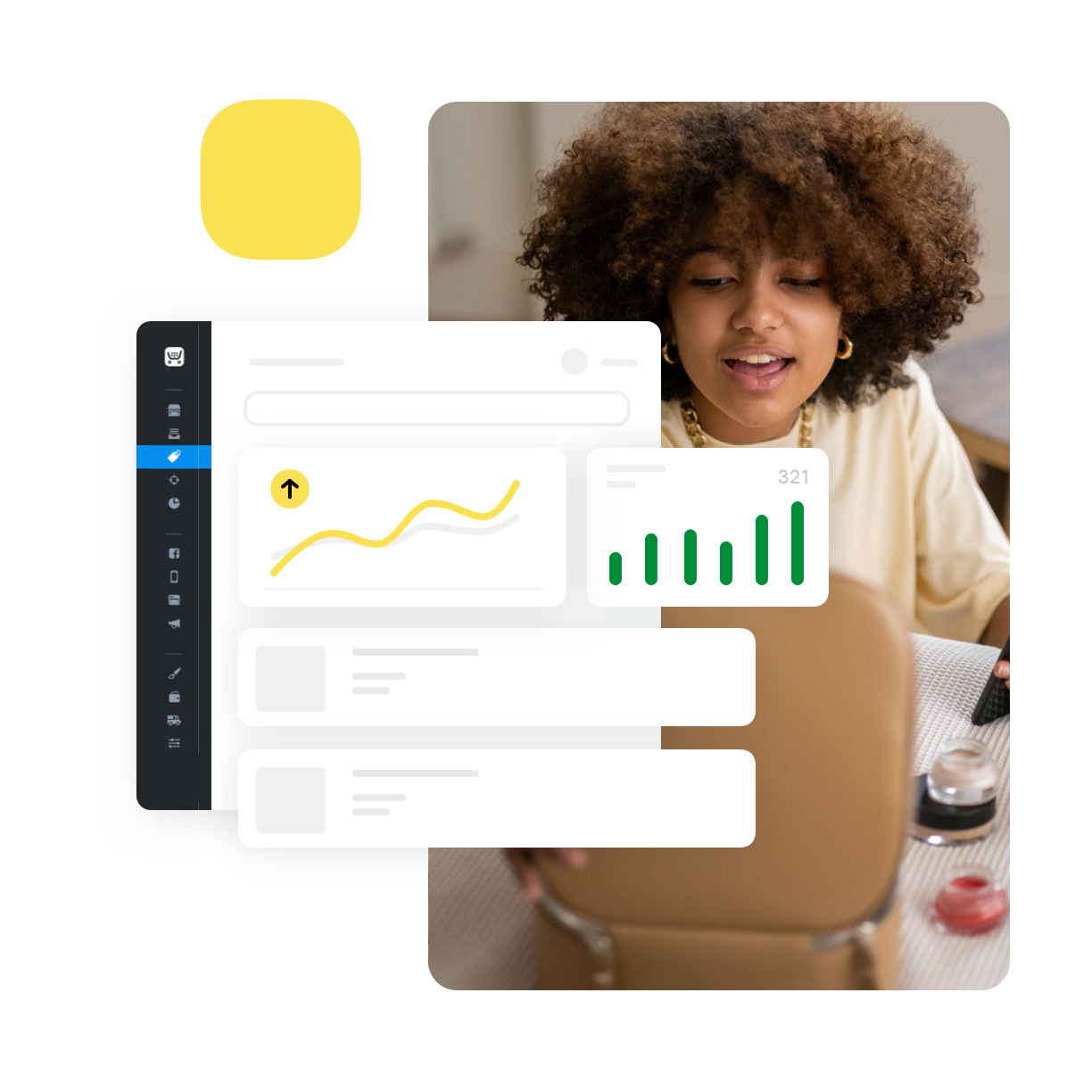If you’ve got more than a few items or categories in your online store, filtered navigation is a must to help shoppers find what they need. And now you can add product filters to your Ecwid storefront — out of the box.
Let customers filter your products by size, color, categories, price, brand, availability in stock, special offers and so much more — and then watch your sales grow.
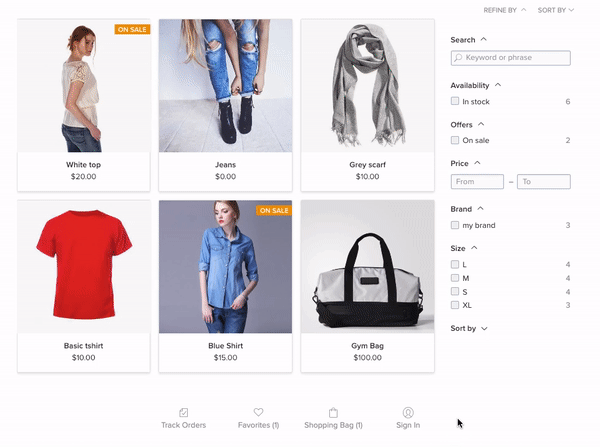
As fans of automation, we’ve put a smart algorithm behind our product filters to allow you to set yours up in minutes with personalized recommendations, no matter how big your catalog is.
How to Enable Product Filters in Ecwid
- Make sure you’re on a Business or Unlimited pricing plan.
- Enable
Next-Gen Storefront in Control panel → Settings → What’s New. If you don’t see this option, your store is already prepared to enable filters and you can skip this step. - Go to Control panel → Settings → Product Filters and click “Enable.” Enabled filters will appear on the storefront. And that’s it!
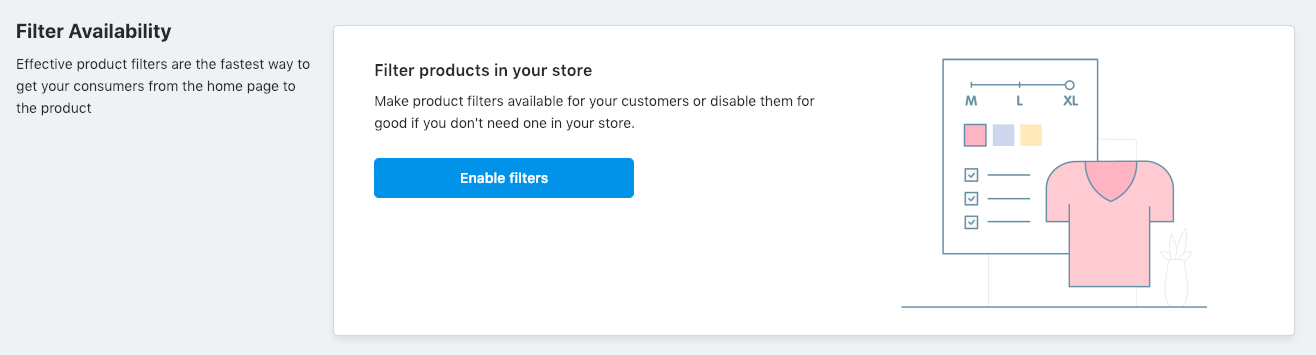
If you decide you want to add some filters of your own, keep reading for our easy
How to Add a New Filter in Your Store
Once filters are enabled, your Ecwid store will receive personalized filter suggestions based on your catalog settings — like sale price, stock level, product options, and attributes. Here’s how that works:
- If you have a sale price or stock level set up, you’ll be able to enable filtering “On sale” products and those available in stock.
- If you’ve set up common Product Options (for example, size and color) for some of your products, you’ll see a filter by specific product options.
- Product Types are groups of products that share the same attributes. In an online bookstore, there might be books with paper covers and books with hard covers. The Attribute “Cover” can become a filter criteria.
- Search by Phrase ensures quick product search if a customer already knows exactly what they’re looking for.
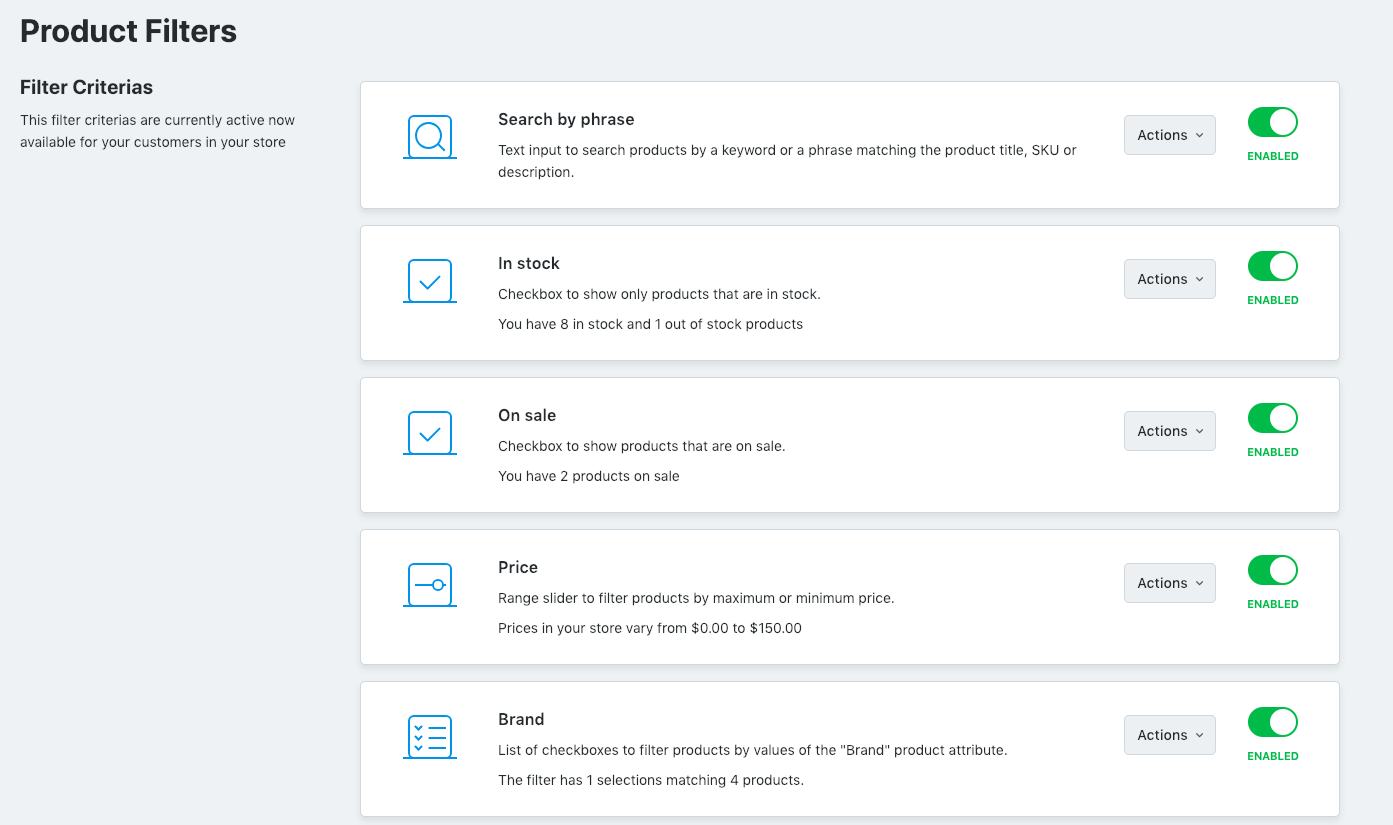
Based on your store’s data, you’ll see a list of suggested filters in your Ecwid Control panel to select. The more products in your catalog that share a filter criteria, the higher it appears on your list of suggestions.
How to create your own filters
If you decide you’d like a few more options, click “Add New Criteria”:

From there, you’ll see filter criteria that are also available for your catalog settings but matched fewer products. You’ll also see tips for expanding the filtering criteria to more products:
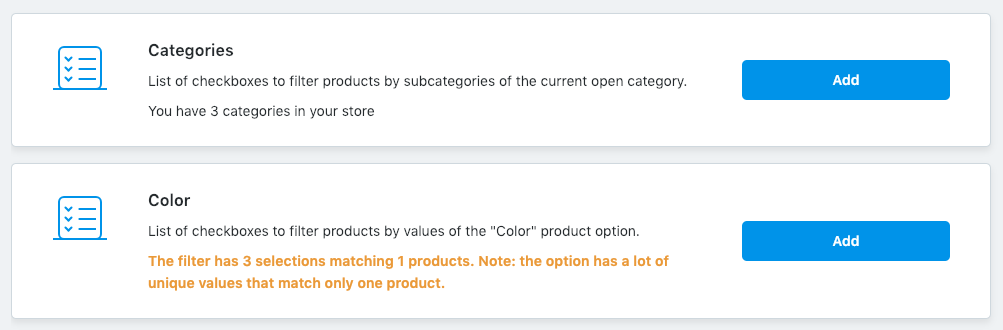
If you don’t see the desired filter at this point, create a new Attribute in your Ecwid Control Panel → Settings → Product Types, and add those values to your products in Catalog → Product → Attributes.
How Product Filters Improve Navigation
Filtered navigation is a way to narrow and streamline product search that may help your customers discover and find your products. This сan improve their shopping experience, which ultimately serves to help you sell more.
Using navigation filters should lead your shoppers to the specific products they want. If you have over 50 products that come in different sizes, colors, or styles, you should include those criteria in filtered navigation.
Stores with fewer products can do well with a simple categories navigation and a search box, though that may depend on the specific products being sold, so don’t hesitate to test navigation filters in your online shop.
Ecwid navigation filters remain visible for your customers while they browse your store:
Filters on category pages
When a customer visits one of your store categories, they can click “Refine By” and use navigation filters to sort products from that category only. This keeps your customer focused.
You can also expand filters and display the panel right on the category page. It helps customers see all the filters at once and find the products they need within seconds. Here’s how to expand product filters in your Ecwid store.
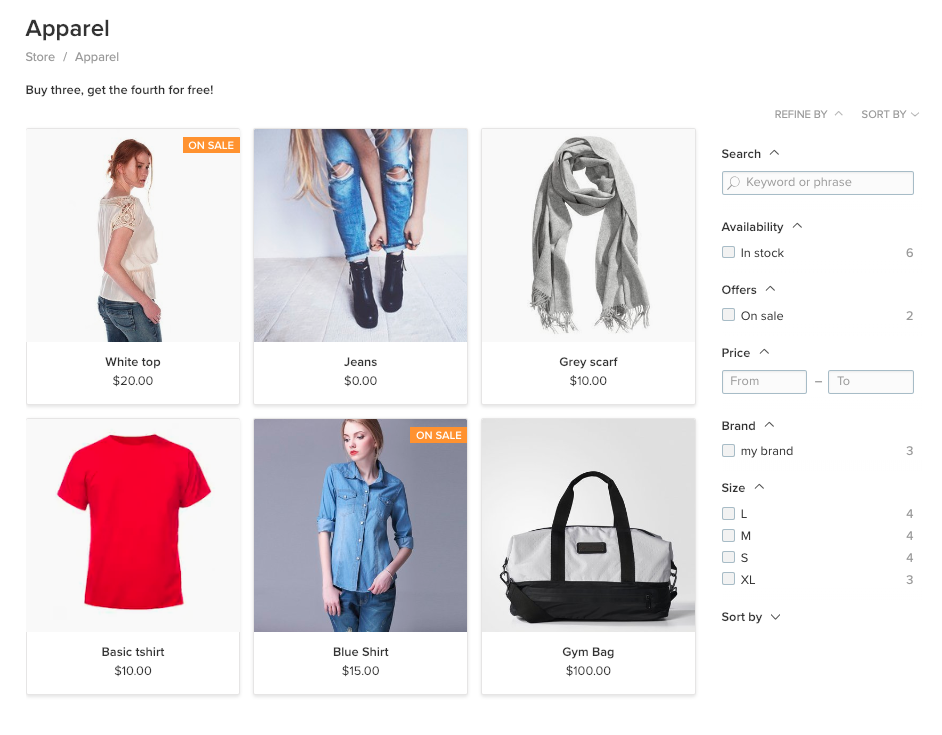
If your store has lots of products and no categories, the filter panel is displayed on the storefront page. In this case, filters are not expanded, but they are available by clicking on “Refine by”.
Filters on the search page
When product filters are on, the search page becomes a product feed that displays all store products. Your customers can use filters here to sort items they’re looking for and discover more products.
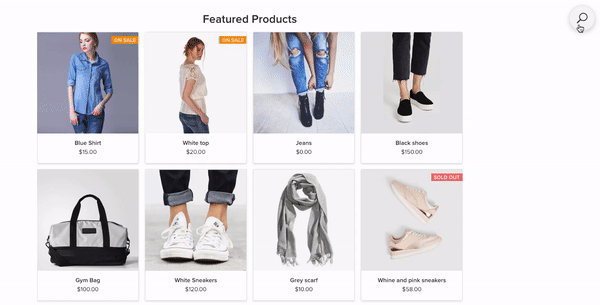
Customers can access this page via the link in the footer (look for “All products”), and you can also link to this page throughout your website using custom banners or simple links.
More Ways to Improve Your Store Navigation
Product filters are a great start, but there’s even more you can do to improve user experience in your
- Add categories and subcategories to showcase your product line and help customers navigate from your homepage to specific groups of goods.
- Add a menu widget to the website/store header or use the
Multi-level Store Menu app. - Add an Ecwid search box to any page on your website — or every page to make it more visible.
- Link your Ecwid search page in the site menu for quick access to all products with filters.
- Add featured products to your homepage to promote your new arrivals and
top-selling items or to sell out old stock. - Add “Buy Now” buttons to sell your products
in-context on your blog and other pages.
Make the Most of Your Ecwid Storefront
Big companies spend millions every year improving website navigations and user experiences. And if you’re serious about your
Fortunately, you won’t need to spend millions to deliver an amazing user experience for your customers. Here at Ecwid, we make great UX accessible with proven and trusted technologies that deliver convenient
With Ecwid’s revamped product grid and dozens of design options, your storefront will look stunning and flatter your products right out of the box. Refreshed and customizable product pages allow you to tweak and test different layouts without coding. And our optimized
So be sure to stay
- Edit Products in Bulk
- Everything You Need to Know About Inventory Management Software (+ Top 5 Best Solutions)
- Inventory Control Procedures: How to Control Your Store Inventory
- SKU Explained in Simple Words
- How GS1 GTINs Can Power Your Ecommerce Business
- Forecasting Demands: Strategies to Avoid Stockouts and Overstocking
- Finding the Optimal Way to Store Your Products
- How to Optimize Inventory Levels Without Sacrificing Sales